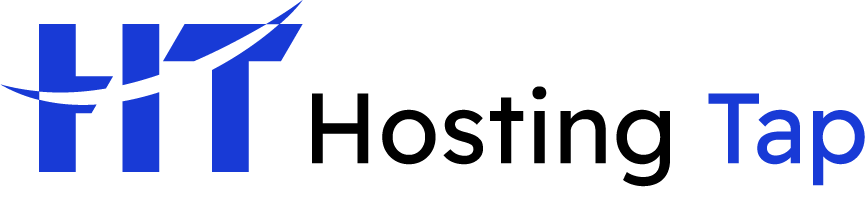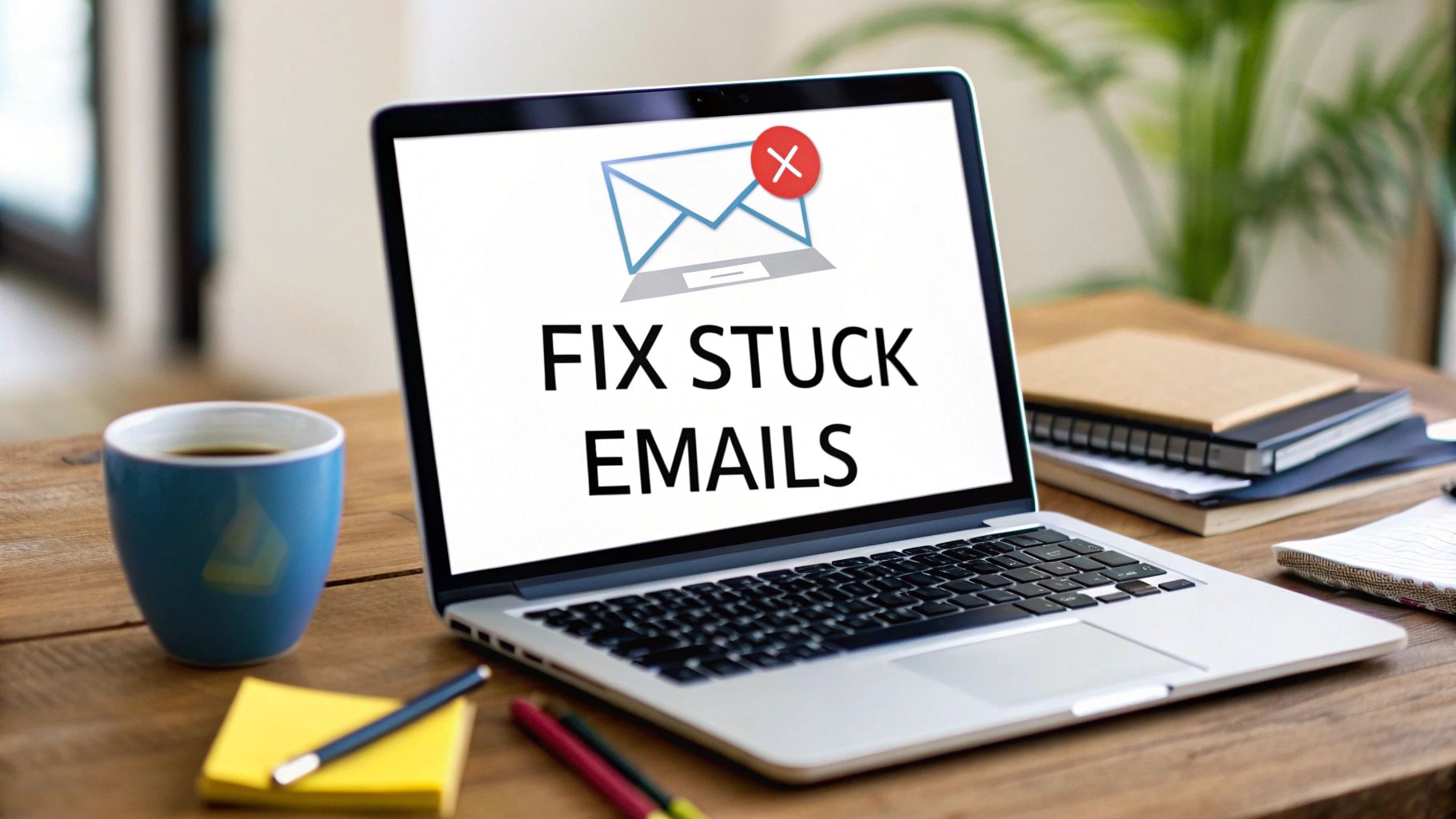We’ve all been there. You hit ‘send’ on an important email, only to find it sitting stubbornly in your outbox, going nowhere. It’s a frustrating moment, but the good news is the cause is rarely something complex.
More often than not, a stuck email is down to a poor internet connection, a file attachment that's just too big, or a simple setting in your email client, like Outlook's "Work Offline" mode. Finding the real culprit is the first step to getting things moving again, ensuring your professional communication—whether it's for your website or your business—is seamless.
Why Your Emails Are Stuck in the Outbox
That sinking feeling when an urgent email just won't leave your outbox is something we all want to avoid. Before you start diving into complex technical fixes, take a breath. The problem is usually one of three simple things: a connectivity issue, a file size problem, or a settings mix-up related to your business email or web hosting configuration.
This decision tree infographic is a great way to quickly diagnose what's holding your email hostage.
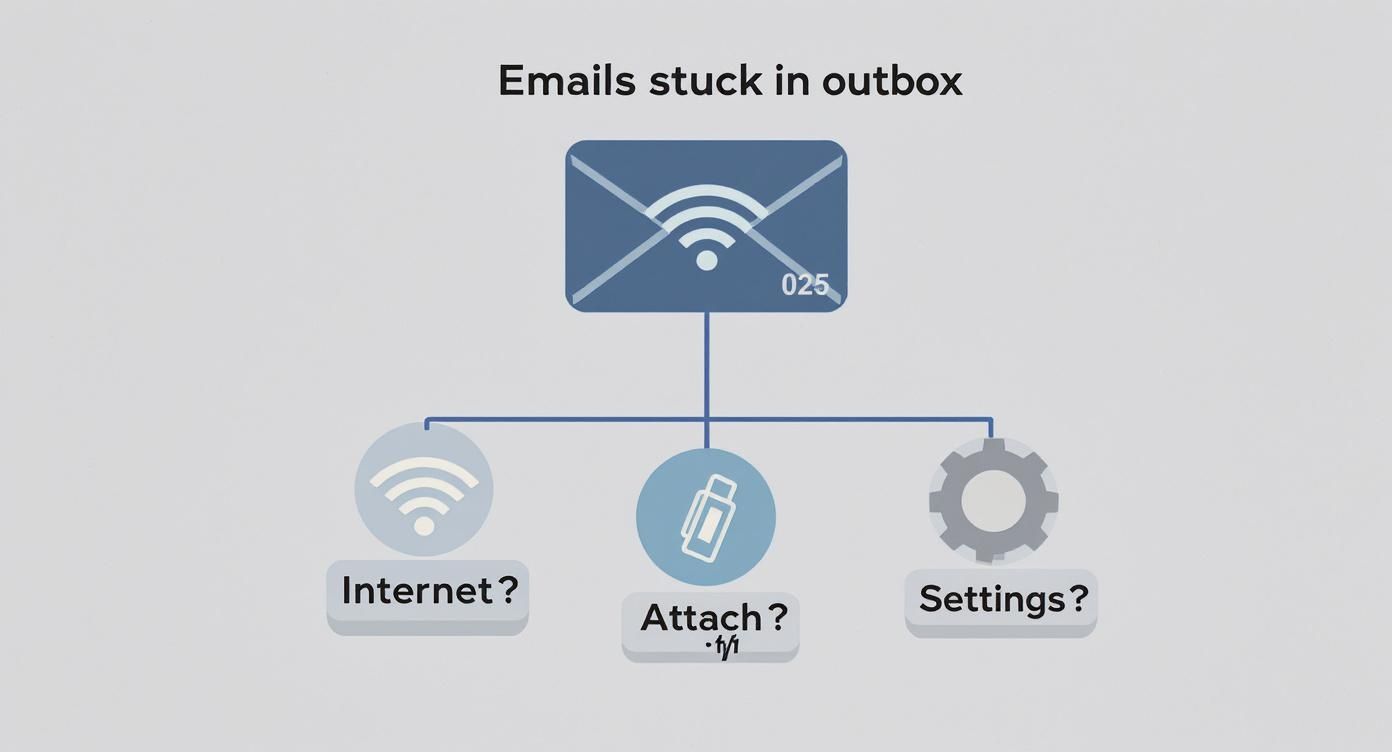
As the visual guide shows, your first move should always be to check your internet connection. After that, have a look at the email's attachment size before you even think about digging into the more technical settings of your email hosting.
Here in Australia, a huge chunk of email delivery issues boils down to server connectivity or slightly off settings. Based on user reports, around 30-40% of sending failures in Outlook are simply due to incorrect SMTP settings or a flaky internet connection. Reliable web hosting and correctly configured business email services can prevent many of these headaches from the start.
Common Outbox Culprits
So, what are the usual suspects when an email refuses to send? Here’s a quick rundown to help you pinpoint the issue.
- Internet Connection Problems: The most common reason by far. Your device has simply lost its connection to Wi-Fi or your mobile data has dropped out.
- Oversized Attachments: You've tried to attach a file that’s bigger than what your email provider allows. Every provider has a limit, and it’s easy to exceed it without realising.
- Incorrect Account Settings: Your password might have been updated, or your outgoing mail server (SMTP) details are wrong. These settings can sometimes get jumbled, and it’s also a good idea to check when your domain expires, as this can sometimes affect account settings too.
Quick Diagnosis of Common Outbox Issues
To make things even easier, this table summarises the most common problems so you can quickly identify the likely cause.
| Problem Category | Common Symptoms | First Thing to Check |
|---|---|---|
| Connectivity | Email client shows "Offline" or "Disconnected" status. No new emails coming in. | Your device's Wi-Fi or data connection. |
| Attachment Size | Email with a large file won't send, but other emails without attachments go through. | The file size of the attachment. |
| Account Configuration | You are repeatedly asked for your password. All outgoing mail is failing. | Your SMTP server settings and password. |
By working through these common scenarios, you can usually spot the problem and get your emails flowing again in no time.
Right, before we dive into the deep end with technical fixes, let's check the two most common culprits for emails stuck in the outbox. More often than not, one of these is the reason your message is going nowhere, and you can sort it out in less than a minute.
First things first: your internet connection. If your Wi-Fi signal is weak or your mobile data keeps dropping out, your email client simply can't talk to the outgoing mail server. The quickest test? Just open a web browser and try to visit a new website. If the page won't load, you've found your problem.
Sometimes, though, the network issue is a bit more subtle. If your browser works but your email doesn't, you might have a hidden connectivity problem. Learning how to flush your DNS is a great trick to have up your sleeve, as it can clear out old data and resolve these kinds of stubborn connection glitches.
Is Your Email Client Working Offline?
Another incredibly common scenario, especially with desktop programs like Microsoft Outlook, is accidentally switching on "Work Offline" mode. It's a handy feature if you want to write emails on a flight, but it also slams the brakes on sending anything. When this mode is on, every email you write just queues up in the outbox, waiting for you to go back online.
You'd be amazed how many support tickets for unsent emails are closed the moment someone realises their app was just set to offline. Always check this toggle before you start worrying about bigger issues like your SSL certificate or domain settings.
You can typically spot this setting in the "Send / Receive" tab on the main menu bar of your email client.
The image above shows exactly where to look in Outlook. If that "Work Offline" button is highlighted or shaded in, you've found the reason your emails are stuck. A single click will disable it, reconnect your client to the server, and your outbox should start clearing out almost immediately.
Solve Issues Caused by Large Attachments
So, you've checked your internet connection and you're definitely not working offline. What's next? The most common culprit for an email that just won't leave your outbox is an oversized attachment. It’s a classic mistake, and one we’ve all made.
Every single email provider, from a Hostingtap Business Email account to Google Workspace, puts a strict cap on attachment sizes. Trying to sneak a massive file through is a surefire way to get your message stuck in digital limbo. Reliable cloud storage is the modern solution to this age-old problem.

This isn’t just a small hiccup; it’s a major cause of sending failures. In fact, research shows that around 40% of Australian email users have experienced delays because large attachments get bogged down in security scans or clog up servers. It's a problem that grinds communication to a halt.
A Better Way to Share Large Files
Instead of wrestling with attachment limits, there’s a much smarter, more professional way to share big files: use cloud storage.
By uploading your file to a service like Google Drive, Dropbox, or a dedicated cloud storage provider, you simply share a link in your email instead of the file itself. If you're running into this particular issue in Microsoft's world, our guide on what to do when Outlook emails are not sending has some extra tips tailored for you.
Switching to cloud links has some serious advantages:
- No More Size Limits: You can share files of practically any size without giving email provider restrictions a second thought.
- Boosts Deliverability: A smaller email with a link is far less likely to be flagged as spam or rejected by the recipient's server.
- Gives You More Control: You can manage who has access, set passwords on sensitive documents, and even revoke the link later if needed.
Think of it this way: using cloud storage for file sharing isn't just a quick fix for a stuck email. It’s a better, more secure, and more efficient way to work. Your outbox stays clear, and your important files get where they need to go, every time.
Before you attach that next big file, it's worth knowing what the limits are. They can vary quite a bit between providers, which often catches people out when sending from a work account to a personal one, or vice-versa.
Email Attachment Size Limits for Popular Providers
| Email Provider | Maximum Attachment Size | Recommended Alternative |
|---|---|---|
| Google Workspace | 25 MB | Share via Google Drive link |
| Microsoft 365 | 150 MB (Outlook) | Share via OneDrive link |
| Hostingtap Business | 50 MB | Use integrated cloud storage |
| Gmail (Personal) | 25 MB | Share via Google Drive link |
| Outlook.com | 20 MB | Share via OneDrive link |
| Proton Mail | 25 MB | Use Proton Drive or password-protected links |
Knowing these limits helps you avoid the problem in the first place. The golden rule is simple: if the file is larger than about 10-15 MB, just use a cloud link. It's faster, more reliable, and saves you the headache of a jammed outbox.
Verify Your Outgoing Mail Server Settings
Alright, so your internet is humming along nicely and your attachments aren't huge. The next logical culprit is your email client's settings. I know this can sound a bit technical, but nine times out of ten, this is where the problem lies when an email is stuck in the outbox.
Your email program needs the right outgoing mail server details—what we call SMTP (Simple Mail Transfer Protocol) settings—to actually send messages. These are provided by your web hosting or email hosting company.
Think of SMTP as the specific digital post office your email provider uses. A single typo in the server name (like mail.yourdomain.com), the wrong port number, or an old password you've since updated can bring the whole process to a screeching halt. These settings are the instructions that tell apps like Outlook or Apple Mail exactly how to connect to your provider and hand off your email.

This is an especially common snag if you've recently changed your email password or moved to a new hosting provider. Your email client doesn't always get the memo, leading to authentication errors that leave your messages trapped.
Locating Your SMTP Settings
First things first, you need to find these settings. The exact path can differ slightly depending on your email client, but the general idea is the same. You're hunting for the account settings or preferences area where your mail accounts are listed.
- For Microsoft Outlook: Head to
File>Account Settings>Account Settings. Pick your email account from the list and hitChange. You'll find the outgoing mail server (SMTP) details right there. - For Mozilla Thunderbird: Just right-click on your email account in the left-hand panel and choose
Settings. From there, scroll down and select theOutgoing Server (SMTP)section at the bottom of the list. - For Apple Mail: Go to
Mail>Preferences(orSettingson newer macOS versions), click theAccountstab, select your account, and then hitServer Settings.
Once you've got them on screen, carefully compare them to the correct settings given to you by your email host. If you're using a professional address, our guide on how to set up business email has detailed walkthroughs that cover finding these crucial server details.
I've seen it happen countless times: a single wrong character in the server name or a mismatched port number is all it takes to break the connection. The most reliable fix is always to double-check these details against your provider's official documentation.
So many email headaches trace back to a simple configuration mistake. Taking a moment to verify your SMTP server, port, and authentication method can get those stubborn outbox emails moving again in no time.
What to Do When the Problem Is Not on Your End
So you’ve checked your internet connection, made sure your attachments aren't massive, and double-checked all the server settings. At this point, it’s easy to feel like you’ve hit a wall. But what happens when the problem isn’t on your computer at all? Sometimes, an email stuck in the outbox has nothing to do with you and everything to do with your email provider or the app itself.
Before you pull your hair out trying to troubleshoot further, it's a smart move to check for any widespread service disruptions. Major providers like Microsoft 365 and Google Workspace have official status pages that report any ongoing outages. Your own web hosting provider should have a similar status page. A quick look can save you a mountain of frustration.
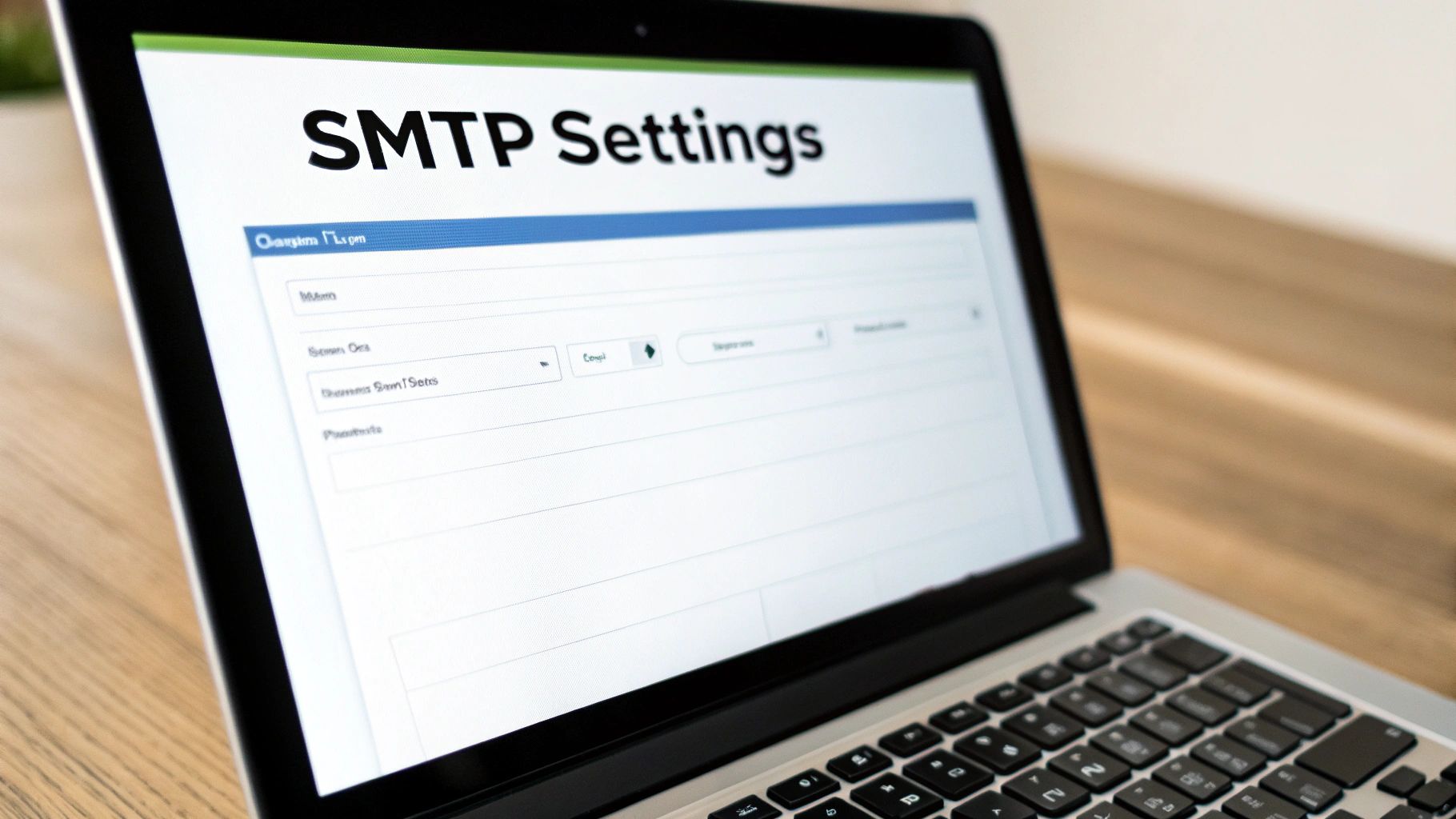
This scenario is more common than you’d think. For instance, Outlook users in Australia have run into sync issues in the past due to delays within the Microsoft 365 environment, which left emails trapped in their outbox. You can often find details about incidents like these on Microsoft's official forums.
Refreshing Your Email Client
If the status pages are all clear, the next place to look is your email application. Software can get stuck in a weird state from time to time, and often, a simple restart is all it takes to get things moving again.
Closing and reopening your email client is the digital equivalent of turning it off and on again. This simple action can resolve temporary sync errors and clear out minor bugs that prevent emails from sending.
For those more stubborn issues, you might need to create a new email profile. It sounds more complicated than it is, but it essentially gives the application a fresh start without touching your actual emails. This forces the client to re-sync everything with the server, which can fix persistent corruption that even a restart won’t solve.
Keep in mind that when setting up a new profile, you’ll need all your server details handy again. Having a bit of background knowledge, like knowing what an MX record is and how it directs your domain's email, can be really helpful for understanding how it all connects.
Common Questions About Stuck Emails
Even after running through the usual troubleshooting, you might still be scratching your head about why a particular email is stuck in the outbox. Don't worry, you're not alone. Let's tackle some of the most common questions we hear all the time.
How Can I Delete an Email Stuck for Days?
There's nothing more frustrating than an email that just won't go away. When a stubborn message refuses to be deleted, the simplest and most effective trick is to take your email client offline. This clever move stops the program from its endless cycle of trying (and failing) to send the email.
Look for an option like "Work Offline" or "Disconnect". You'll usually find it tucked away in the 'Send/Receive' or 'File' menu. Once you've disconnected, head back to your outbox. You should now be able to select that troublesome email and delete it for good, without the application fighting you. Just remember to reconnect afterwards!
Does This Problem Happen on Mobile Too?
Absolutely. An email getting stuck in the outbox is just as common on phones and tablets as it is on a desktop. The culprits are almost always the same: a patchy Wi-Fi or mobile data signal, an attachment that's way too big for your connection, or a password that's out of date.
First, check your connection. If you have a solid signal, try sending the email again after removing any large attachments. If it goes through, you've found your problem. If it's still stuck, the next best step is to quickly re-enter your account password to make sure everything is properly synced.
This scenario is a classic example of temporary network problems. The email client is designed to keep retrying the send command at intervals. Once your connection stabilises or the provider's server load eases, the email finally gets pushed through.
Can Malware Cause Emails to Get Stuck?
It's not the most frequent cause, but it's definitely possible. Certain types of malware can wreak havoc on your computer's network functions or directly interfere with your email client, preventing it from working properly.
Another thing to consider is your security software. Some overzealous antivirus programs or firewalls, sometimes related to your web hosting security suite, can scan outgoing messages so thoroughly that they cause delays or block them entirely. If you've tried everything else and are still stuck, it's a wise move to run a full system scan and check your security settings. This will help you rule out any sneaky underlying threats that could be causing the jam.
For a reliable and secure communication channel that just works, trust Hostingtap for your Business Email needs. Our platform is built for performance and deliverability, ensuring your important messages always reach their destination.