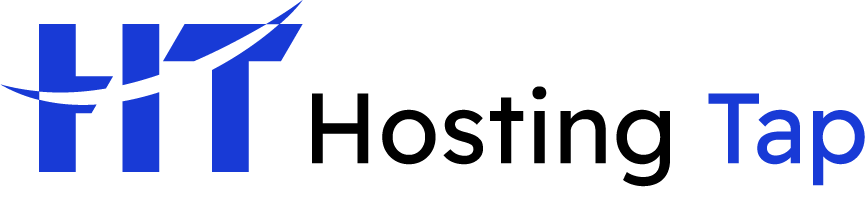Flushing your DNS is a simple but powerful trick that clears out your computer's local "address book" for websites. Think of it as hitting the reset button. This forces your system to grab the very latest navigation data from its web hosting server, which can often fix those stubborn website connection problems instantly.
Why and When You Need to Flush Your DNS Cache
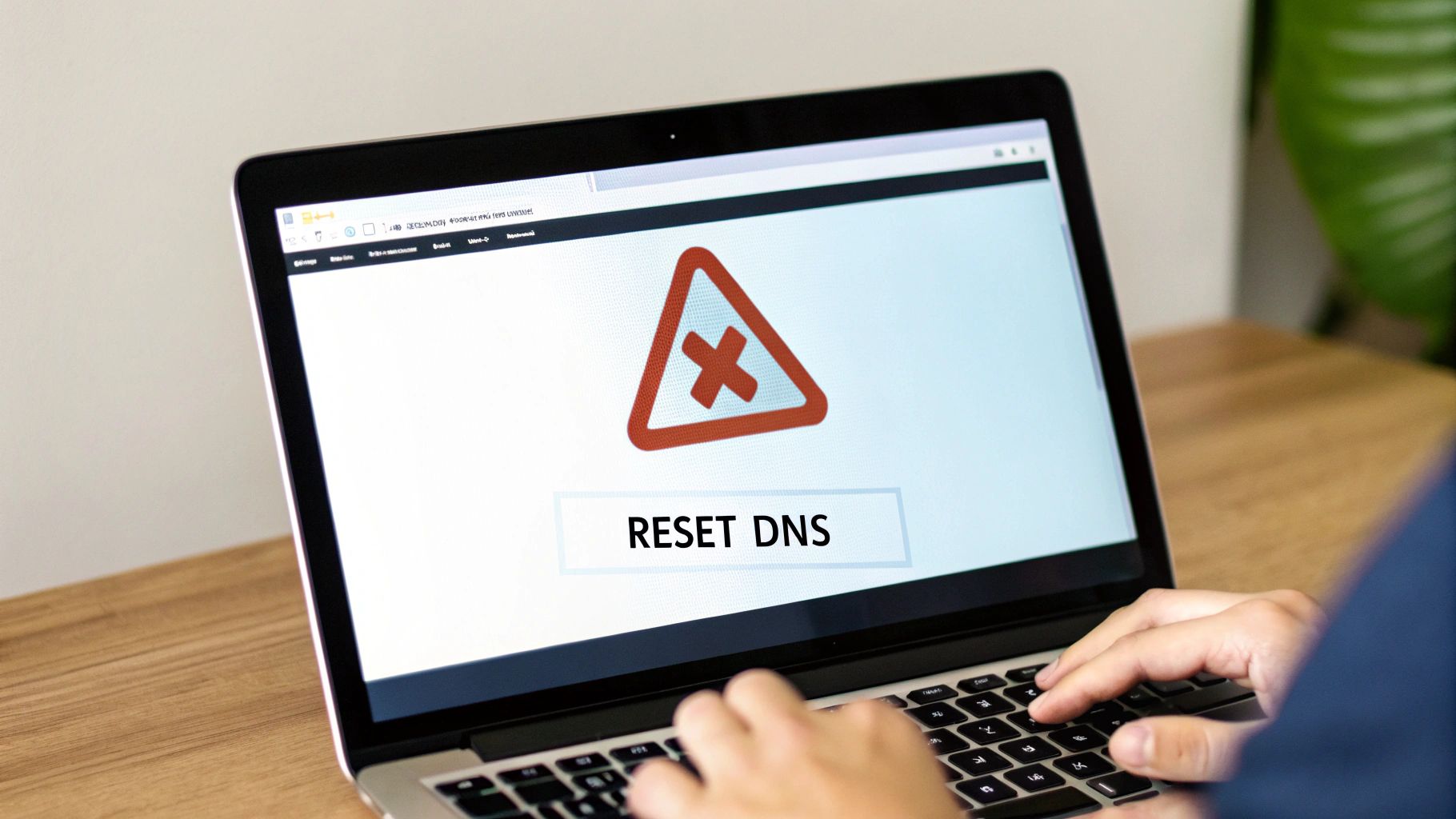
Have you ever had a favourite website suddenly refuse to load, even though you know for a fact it’s online? It's a common headache, and it often points straight to a problem with your device's DNS cache.
Your computer's DNS cache acts like a digital address book for the internet. When you visit a site, your computer saves—or caches—its IP address to speed things up for your next visit. Smart, right?
But sometimes, this saved data can become outdated or corrupted. If a website moves to a new hosting server, for example, its IP address will change. Your computer, still clinging to the old address, won't be able to find it, leading to frustrating connection errors. This is an issue we see all the time after someone decides to transfer their domain name to a new provider.
Common Scenarios Requiring a DNS Flush
Here is a quick summary of situations where flushing your DNS is the recommended solution.
| Scenario | Why Flushing DNS Helps |
|---|---|
| A specific site won't load | Clears the old, potentially incorrect IP address so your computer can find the new one. |
| You can't see recent site updates | Forces your browser to fetch the latest version of the site from its web host, not the cached one. |
| Redirect or "404 Not Found" errors | Removes outdated redirect information that might be stuck in your local cache. |
| After changing web hosting | Ensures your system looks up the new server details instead of trying the old, now-decommissioned ones. |
| General connection sluggishness | Can sometimes resolve performance issues by clearing out corrupted or conflicting DNS entries. |
These are just a few examples, but they cover the most common reasons you'd reach for this particular tool.
A DNS flush forces your computer to discard its saved lookup data and request fresh information from the internet's main servers. This ensures you're connecting to the correct and most up-to-date version of any website.
The sheer volume of DNS traffic really highlights why managing your cache is so important. In Australia alone, there are around 86 million DNS resolution queries every single day. Flushing your cache is a vital practice to avoid getting tripped up by stale entries within this massive flow of data. For those interested, you can explore more detailed data on Australian DNS resolver activity to see the full scope.
How to Flush DNS on Windows Systems
If you're a Windows user, knowing how to flush your DNS is a straightforward troubleshooting trick that can solve some surprisingly annoying connection problems. The whole thing goes down in the Command Prompt, a powerful tool that’s been part of Windows forever. But there’s a catch: for the command to actually work, you need the right permissions.
You absolutely have to open the Command Prompt with administrator rights. This step is crucial because it gives the program the clearance it needs to modify system-level settings, like the DNS cache. Just searching for "Command Prompt" and clicking on it won't cut it.
Launching Command Prompt as an Administrator
The quickest way to get this done on Windows 10 and 11 is pretty simple:
- Click the Start button on your taskbar or just hit the Windows key on your keyboard.
- Type
cmdinto the search bar. - You'll see Command Prompt pop up in the results. Right-click on it and choose Run as administrator.
A User Account Control window will pop up asking if you want to allow the app to make changes. Click "Yes," and you'll be greeted by the classic black terminal window, ready for your command.
The infographic below breaks down this simple flow for flushing your DNS cache on a Windows machine.
It’s a handy visual reminder of the main actions: find the tool, run it with elevated privileges, and then type in the command.
Once you have the administrator-level Command Prompt open, you're ready to type in the one command that does all the work. It provides a direct line to your operating system to execute text-based commands.
The magic command you need is
ipconfig /flushdns. Once you type that in and press Enter, Windows will instantly purge its entire DNS resolver cache. It's like hitting a reset button, wiping out all the old IP address lookups it had stored.
After you run the command, you'll get a confirmation message right there in the terminal, which usually says something like, "Successfully flushed the DNS Resolver Cache." That message is your proof that it worked. Your computer is now clear to grab fresh, up-to-date data the next time you visit a website.
Flushing the DNS Cache on macOS

If you're a Mac user, knowing how to flush your DNS cache is an essential troubleshooting skill. The whole process is handled through a powerful application called Terminal. Don't be put off by the command-line interface; it's a quick and surprisingly simple way to fix stubborn network problems on your Mac.
The good news is that for modern macOS versions—including Sonoma, Ventura, and Monterey—the command has been standardised. This makes life much easier, as you won't need to hunt for different instructions depending on your specific operating system.
Unpacking the macOS DNS Flush Command
First things first, you'll need to open the Terminal app. You can find it tucked away in your Applications/Utilities folder, or you can use Spotlight Search (Cmd + Space) and just start typing "Terminal."
Once the window is open, you’ll enter this command:
sudo dscacheutil -flushcache; sudo killall -HUP mDNSResponder
Let's quickly break down what this string of text actually does.
- sudo: This is short for "superuser do." It gives the command the necessary administrative privileges to make changes. It’s also why your Mac will ask for your user password—a security step to make sure you have the authority.
- dscacheutil -flushcache: This part of the command is the main event; it tells your Mac to clear out its DNS cache.
- killall -HUP mDNSResponder: The second part restarts the mDNSResponder service, which is what macOS uses for DNS lookups. This forces the system to start fresh with an empty cache.
After you paste in the command and press Return, you'll be prompted for your password. You won't see any characters as you type—this is a standard security feature in Terminal, so don't be alarmed. Just type your password correctly and hit Return again.
The process is instant, and you won’t see a success message. The command prompt will simply reappear, letting you know the job is done. This simple action can be the key to resolving access issues, especially after you renew a domain name and need your computer to see the updated records.
This kind of proactive DNS management is becoming more important. The Australian DNS service market, for example, is projected to contribute around USD 7.6 million to the Asia Pacific region's total market in 2025. This shows just how much awareness is growing around DNS security and performance, making skills like flushing the cache more valuable than ever.
A Practical Guide to Flushing DNS on Linux
Navigating the Linux world can feel a bit like exploring a vast, diverse landscape. With so many different distributions, what works on one system might not work on another. Thankfully, when it comes to flushing your DNS cache, things have gotten much simpler in recent years.
Most popular distributions today—including the latest versions of Ubuntu and Debian—have standardised on a service called systemd-resolved to handle network name resolution. This has brought a welcome consistency to a once-fragmented process.
Flushing DNS with systemd-resolved
If your system is using systemd-resolved, clearing the cache is just a single, clean command away. First, you'll need to open your terminal. You can usually find it by searching for "Terminal" in your applications or activities menu.
With your terminal window open, type or paste in the following command:
sudo systemd-resolve --flush-caches
Hit Enter, and you’ll likely be prompted for your administrator password to authorise the sudo part of the command. This tells the systemd service to instantly dump all its cached DNS entries. Don't be surprised if you don't see a "success" message; unlike other operating systems, it often just does its job quietly in the background.
This one command is your go-to solution for most modern Linux setups. Think of it as telling your computer to forget every website address it has saved and start looking them up from scratch.
Knowing troubleshooting commands like this is key, but so is choosing the right foundation for your online projects. For example, finding the best web hosting for a small business can make a huge difference in your website’s speed and uptime.
What About Older Systems?
While systemd-resolved is the modern standard, you might still come across an older Linux setup that uses a different service, like nscd (Name Service Cache Daemon). If the command above gives you an error, there's a good chance your system is running this older method.
For those older systems, the command would be different, but the goal is exactly the same: clearing out stale data to fix those frustrating connection problems.
Clearing DNS Caches Beyond Your Operating System
So, you’ve diligently followed all the steps to flush your operating system’s DNS, but that one stubborn website still refuses to load. It can be incredibly frustrating, but don't give up just yet. This usually means the outdated information is hiding somewhere else—most likely in your web browser or even your home router.
When you clear the DNS on your computer, you're only wiping the local cache managed by your OS. The catch is that modern web browsers, like Google Chrome, keep their own separate, internal DNS cache to make browsing faster. If that cache is holding onto old data, it’ll keep sending you to the wrong place, completely ignoring the fresh start you just gave your operating system.
How to Flush Your Browser's DNS Cache
Thankfully, clearing your browser's cache is usually a quick fix. Let's walk through it with Google Chrome, for example. You don't even have to dig through endless settings menus; you can get there directly.
- Open a new tab in Google Chrome.
- In the address bar, type
chrome://net-internals/#dnsand hit Enter. - You'll see a page with a few options. Just click the "Clear host cache" button.
That single click instantly wipes Chrome's internal DNS records. The next time you visit a site, the browser will be forced to look for fresh information, which often solves those lingering problems an OS-level flush couldn't fix on its own.
Resetting Your Router's DNS Cache
The last holdout for old DNS entries is often your network router. Just like your computer and browser, your router stores DNS information to speed up connections for every device on your network. The most reliable way to clear it out is a good old-fashioned power cycle.
Unplug your router's power cord directly from the wall. Wait for a full 60 seconds—this is important to ensure all the temporary memory, including the DNS cache, is completely cleared. Then, plug it back in and give it a few minutes to fully restart.
This simple reboot gives your entire home network a clean slate. It's also a great habit for maintaining general network health, as stale DNS information can sometimes pose a security risk. In Australia, cyber security threats involving DNS remain a constant concern, with thousands of attacks recorded daily against local organisations. Keeping caches clear is a fundamental part of good digital hygiene, helping to prevent your traffic from being misdirected to malicious servers. You can read more about the recent landscape of Australian network threats to get a better sense of why these small practices matter.
Properly managing DNS is also critical for services like your professional business email, a topic we dive into in our guide on what an MX record is.
Got Questions About Flushing Your DNS?
Even after walking through the steps, it's totally normal to have a few questions floating around about flushing your DNS. Let's tackle some of the most common ones so you can feel completely comfortable managing your device’s network settings.
How Often Should I Flush My DNS Cache?
Think of flushing your DNS as a specific tool in your troubleshooting toolkit, not like a regular tune-up for your car. There's no magic schedule here. You really only need to do it when you're facing a specific problem, like a website you use all the time suddenly not loading because it moved to a new web hosting server.
For most of us, this is something you’ll do very rarely. While flushing it when nothing's wrong won't break anything, it doesn't really give you any performance boost either. It’s best saved for when you actually need it.
Is It Safe to Flush the DNS Cache?
Absolutely, 100% safe. Flushing your DNS is a harmless troubleshooting step. All you're doing is clearing out a list of temporary address files, which your computer will instantly start rebuilding the moment you browse to a new site.
It doesn't touch your personal files, mess with your operating system, or put your internet connection at risk. In fact, it can sometimes be a security positive, as it clears out old entries that might have been left behind by a malicious website, making your connection more secure—just like an SSL certificate protects your website data.
Keeping your digital assets secure is always a top priority. Just as you clear your cache to avoid old data, it is also important to keep track of your assets, and you can learn how to check when a domain expires in our related guide.
What If Flushing the DNS Doesn't Solve My Problem?
So you've flushed the DNS and your problem is still there. Don't worry, that just means the culprit is likely hiding somewhere else. It’s a classic process of elimination. Here’s what to try next:
- Clear your browser cache: Your web browser (like Chrome or Firefox) keeps its own cache, and it might be stubbornly holding onto the old, incorrect data. Wiping that is often the next logical step.
- Restart your router: Your router has its own cache, too. The simplest way to clear it is to just unplug the router from the power, wait a full 60 seconds, and then plug it back in.
- Change your DNS servers: This is a slightly more advanced step, but it’s a great way to rule out an issue with your internet provider’s DNS. You can try switching to a public DNS service like Cloudflare (1.1.1.1) or Google (8.8.8.8).
Working through these additional steps will usually knock out even the most persistent connection errors.
At Hosting Tap, we provide the tools you need to build and manage your online presence with confidence. From reliable web hosting to simple domain registration, get everything in one place. Start building your website today.