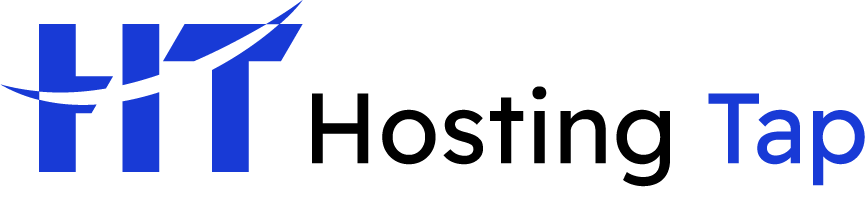It’s one of the most frustrating moments of the modern workday: you’ve spent time crafting the perfect email, you hit send… and it just sits there. Stuck. Glaring at you from your Outbox, a digital ghost that refuses to leave.
Before you start tearing your hair out and digging into complex software repairs, take a breath. Most of the time, the reason your Outlook emails are stuck is something surprisingly simple and easy to fix, often related to your connection or account settings.
Pinpointing Why Your Outlook Emails Are Stuck
The first step is always diagnosis. Is it your internet connection? Did you accidentally knock Outlook into offline mode? Or is something more technical going on with your business email's server settings? Figuring out the root cause is half the battle.
This decision tree gives you a quick visual breakdown of the most common reasons your emails aren't sending, helping you narrow down the culprit in no time.
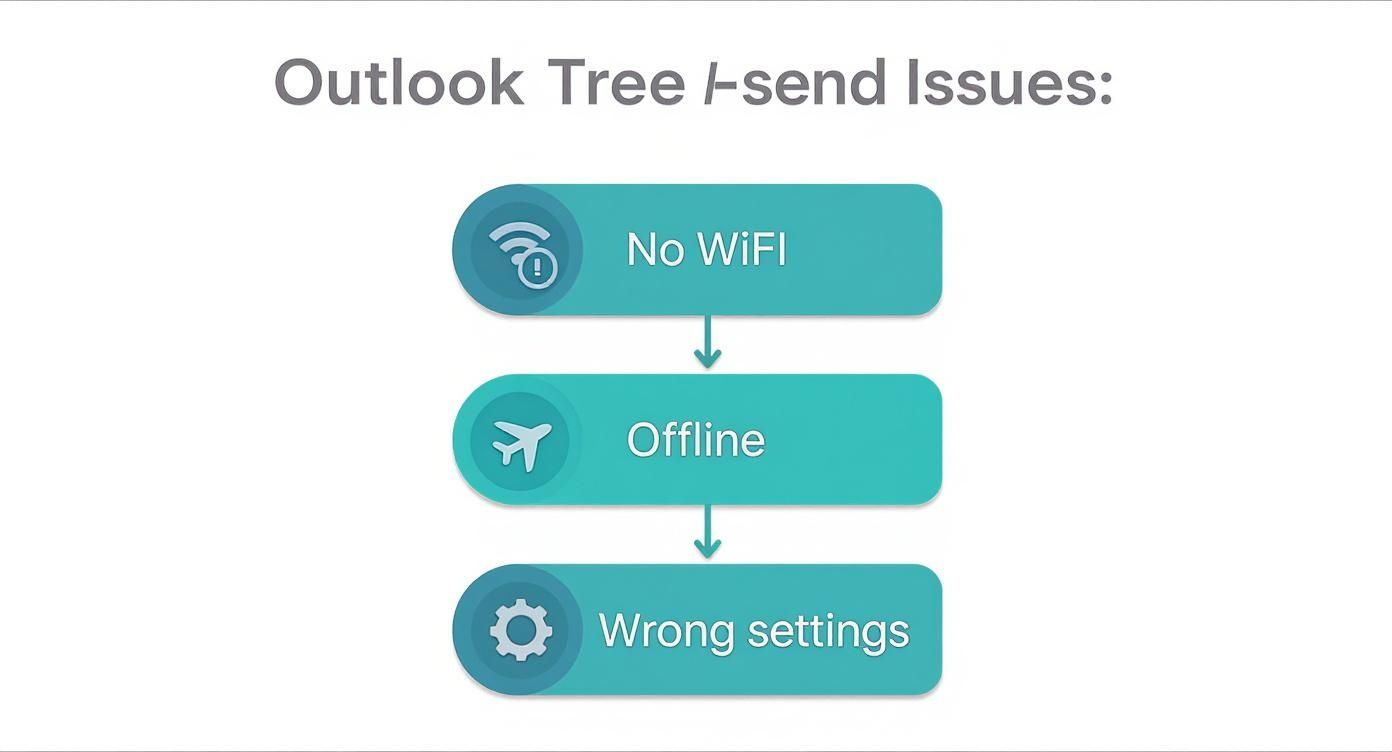
As you can see, the troubleshooting path is logical. We always start by checking the most obvious things, like your internet connection, before assuming it's a complicated issue with your web hosting or email provider.
Common Causes of Sending Failures
The symptoms you're seeing often point directly to the problem. For example, if none of your emails are sending, it’s likely a global issue like a network outage or an offline setting. But if it's just one specific email failing—especially one with a big attachment—the problem might just be that the file is too large for your email hosting provider's limits.
Here’s a quick diagnostic table to help you match what you're seeing with the likely cause.
Quick Diagnostic Checklist for Sending Failures
| Symptom | Most Likely Cause | Where to Check First |
|---|---|---|
| No emails sending or receiving | Internet outage or "Work Offline" mode | Check your Wi-Fi/network connection; look at the bottom right corner of Outlook |
| Email with large attachment is stuck | File size limits | Check your email provider's attachment size limits |
| All outgoing emails fail immediately | Incorrect SMTP server settings | Outlook Account Settings > Server Settings |
| Emails send intermittently or slowly | Email provider service issues | Check your hosting provider's official status page (e.g., Microsoft 365 status) |
Hopefully, that table gives you a head start. Most sending failures fall into one of these buckets.
The Role of Your Email Server Configuration
For anyone using a business email with a custom domain, incorrect server settings are a massive, yet common, stumbling block. Your Outgoing Mail Server (SMTP) settings have to be configured perfectly for Outlook to send your messages.
It’s just like sending a letter through the post; if the address is wrong, it’s not going anywhere.
An incorrect port number, a misspelled server address, or the wrong authentication method will instantly block your outgoing mail. These details are the digital equivalent of a post office address; if they’re wrong, your email won't be delivered.
Likewise, problems with your domain's mail exchanger (MX) records can stop email from flowing correctly. These DNS records tell the internet where to deliver mail for your domain, and they are critical for a functioning business email setup.
First Steps: Verifying Your Connection and Settings
When Outlook decides to stop sending your emails, it's easy to jump to the worst-case scenario. But before you start looking for complex solutions, let's cover the basics. More often than not, the fix is surprisingly simple, and it usually starts with your internet connection.
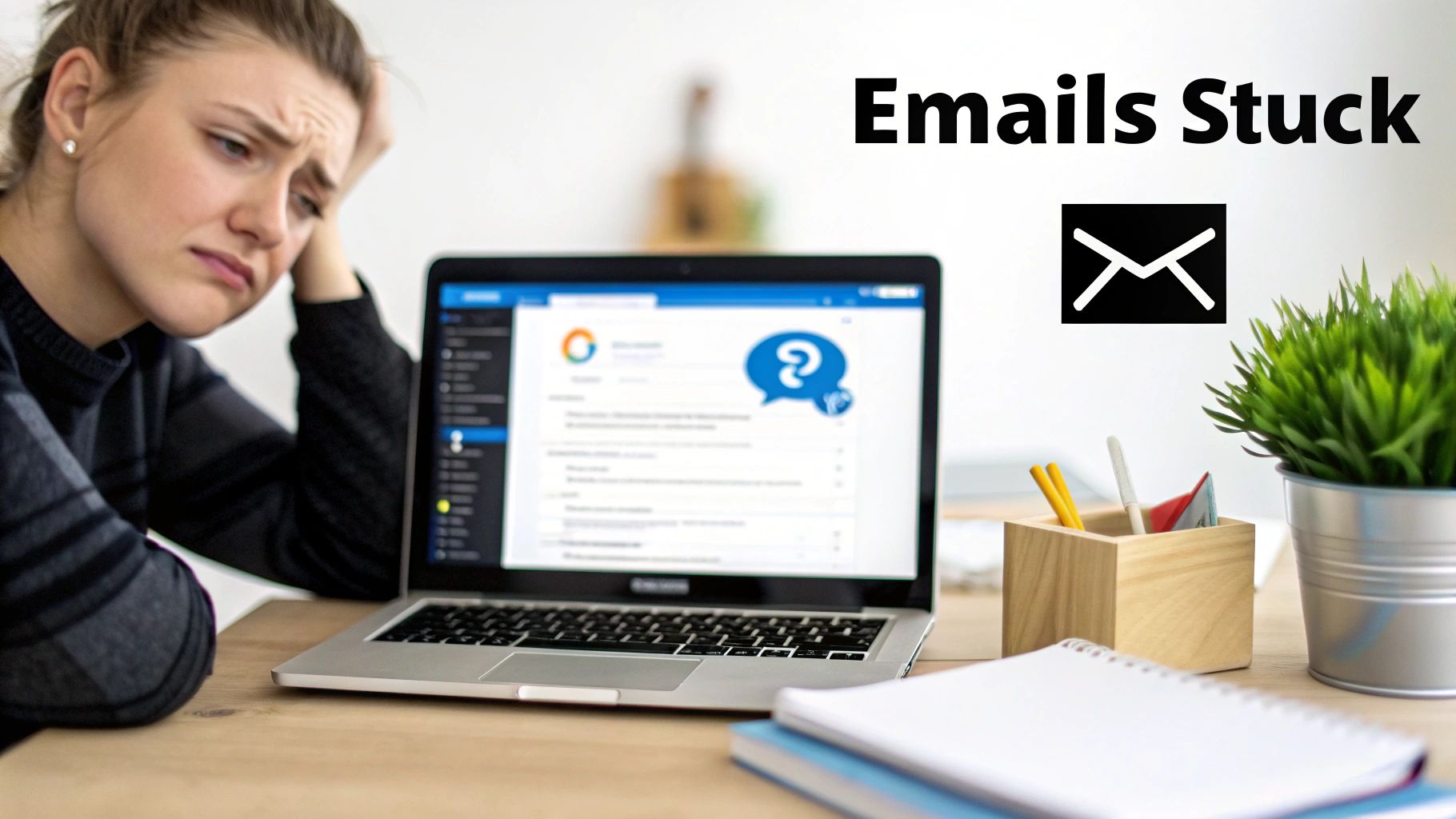
Before diving deep into Outlook's settings, just try opening a new tab in your web browser. If your favorite website won't load, or is painfully slow, then your network is almost certainly the culprit. It sounds obvious, but you'd be surprised how often a quick router restart is all it takes to get things moving again.
A dodgy connection accounts for a huge number of email sending failures. If your internet is humming along just fine and emails are still stuck, the next place to look is inside Outlook itself.
Are You Accidentally Working Offline?
Outlook has a handy "Work Offline" mode, which is great for drafting emails on the go. The downside? It's incredibly easy to click it by mistake, which brings all your incoming and outgoing mail to a screeching halt.
Take a quick glance at the bottom-right corner of your Outlook window. If you see the words "Working Offline" or "Disconnected", you've found your problem.
Fixing it is a breeze:
- Head up to the Send / Receive tab in the main Outlook ribbon.
- Find the "Work Offline" button. If it's highlighted or looks pressed in, just give it one click to turn it off.
- That status bar at the bottom should immediately switch to "Connected", and you should see the emails in your Outbox finally start to send.
This simple toggle is one of the most common solutions. If that wasn't the issue, then it's time to check your account's server settings. A tiny typo here will stop your emails dead in their tracks.
Review Your SMTP Server Settings
Every single email you send has to go through a Simple Mail Transfer Protocol (SMTP) server. Think of it as the digital post office for all your outgoing mail. If Outlook doesn't have the right address for that post office—which is provided by your web hosting or email provider—your emails are going nowhere.
These settings have to be perfectly matched to what your provider requires. A single wrong number or a misplaced dot will cause every send attempt to fail.
Here are the details you need to double-check:
- Outgoing mail server (SMTP) address: This usually looks something like
smtp.yourprovider.comormail.yourdomain.com. - SMTP Port Number: The most common ports are 465 (which uses SSL/TLS for secure connections) or 587 (which uses STARTTLS).
- Encryption Method: This has to be set to the right protocol—usually SSL/TLS or STARTTLS to ensure your data is secure.
- Authentication: Your outgoing server will almost always need you to log in. Make sure it's set to use the same username and password as your incoming mail server.
To get to these settings in Outlook:
- Go to File > Account Settings > Account Settings.
- Choose your email account from the list and click Change.
- Click the More Settings… button, then check the details in the Outgoing Server and Advanced tabs.
Here's a common pitfall: people assume their business email hosting uses the same generic settings as a free provider. Always refer to the specific setup guide from your hosting company or IT department to get every single field right.
If you've confirmed all the settings are correct and you're still hitting a wall, sometimes the problem is a bit deeper. These issues often relate to your domain's DNS configuration, which controls how your email is routed across the internet.
Tackling Corrupted Files and Outdated Software
If your internet connection is solid and you've double-checked your server settings, the culprit behind your sending woes might be lurking within Outlook itself. It’s a more common problem than you might think.
Over time, Outlook’s data files can get corrupted, or third-party add-ins can create conflicts that silently stop your outgoing messages. Think of it like a car with a perfectly good engine but a clogged fuel filter; everything seems fine on the surface, but nothing’s getting through. This happens a lot, especially with mailboxes that have seen years of use.
The good news? You don't need to be a tech whiz to sort this out. Outlook comes with built-in tools designed to repair these internal glitches without you losing a single email.
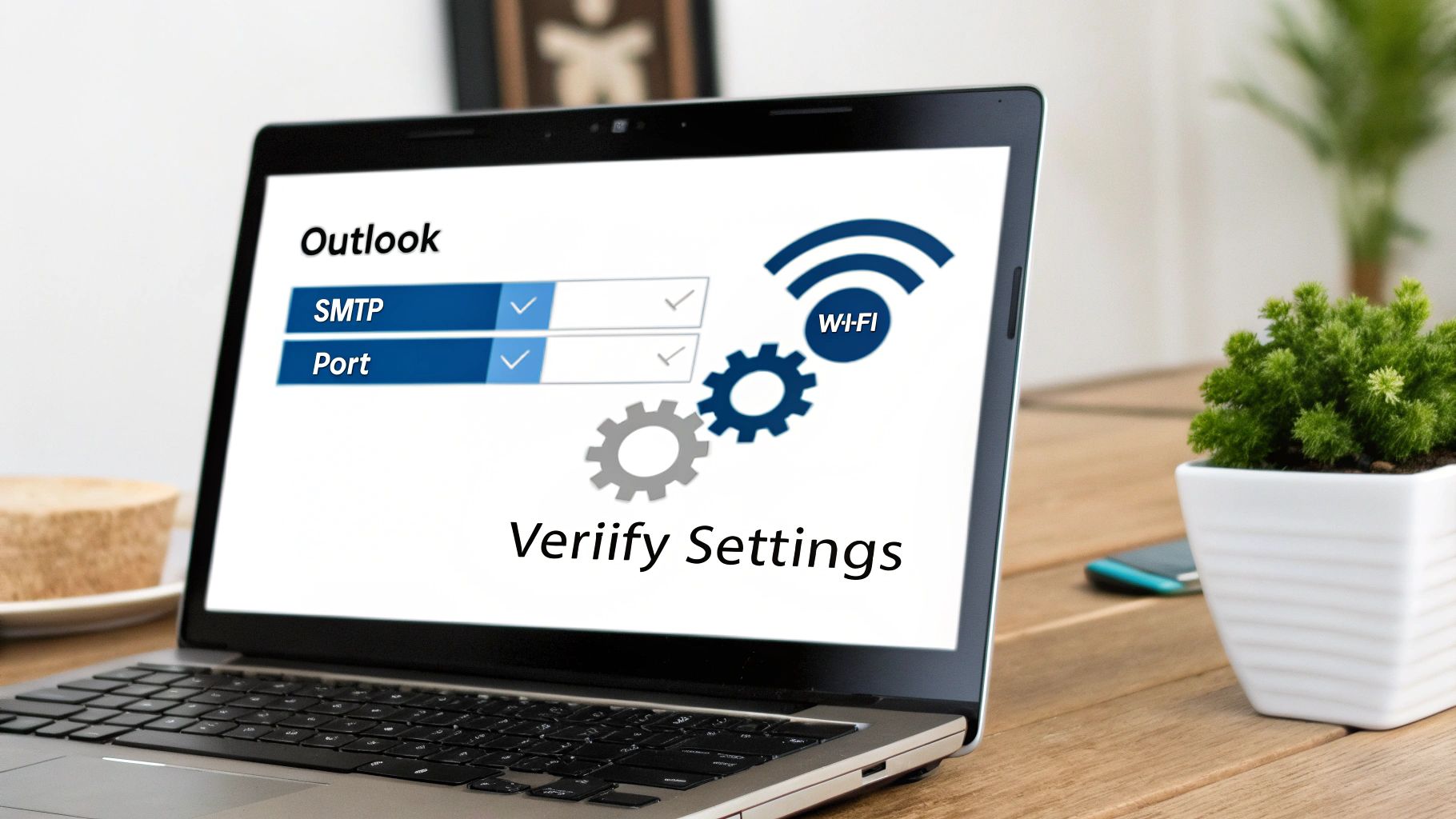
The image above shows the Microsoft Office Account settings, which is your starting point for running a software repair. This simple process can fix underlying issues by restoring Outlook's core files to their original, healthy state.
Repairing Corrupted Outlook Data Files
Every email, contact, and calendar entry in your Outlook account is stored in a data file. These are known as PST (Personal Storage Table) or OST (Offline Storage Table) files. When one of these gets corrupted, it can cause all sorts of strange behaviour—including sending failures.
Luckily, Outlook has a hidden tool called the Inbox Repair Tool (SCANPST.EXE) built specifically for this.
- Finding SCANPST.EXE: You’ll need to locate this file in your Office installation folder. The exact path can vary, but a quick search on your C: drive for "SCANPST.EXE" usually brings it right up.
- Running the tool: Make sure you close Outlook completely first. Then, run the tool and browse to find your Outlook data file.
- Starting the scan: The tool will analyse the file for errors and give you the option to repair it. Let it do its thing, and once it's finished, restart Outlook and see if the problem is solved.
Don’t worry about losing your data. This repair process is non-destructive, meaning it won't delete your emails. It just reorganises and fixes the file structure, which is often all that's needed to clear up sending issues caused by data corruption.
The Impact of Outdated Software and Add-Ins
Software updates aren't just about adding new features; they contain critical bug fixes that can directly affect how Outlook works. An outdated version might have a known sending bug that has already been fixed in a newer release. Simply keeping your software updated is your best first line of defence.
Sometimes, a software bug can be specific and widespread. For instance, some Outlook Desktop users recently ran into a strange issue where emails failed with an error code of 0x80040305. This was eventually traced back to a bug related to mailbox folder limits and required a specific software update from Microsoft to resolve it.
Problematic add-ins are another common troublemaker. While many are genuinely useful, a poorly coded or incompatible add-in can interfere with Outlook's core functions. A quick way to check if an add-in is the problem is to start Outlook in Safe Mode.
Just hold down the Ctrl key while you click the Outlook icon. If your emails send correctly in Safe Mode, it’s a clear sign an add-in is to blame. From there, you can disable them one by one to pinpoint the culprit.
Ensuring everything is configured correctly from day one—from your domain settings to your email client—can prevent many of these headaches down the line. A reliable business email setup is a key part of your professional toolkit.
Navigating Server Outages and Service Issues
It’s one of the most frustrating scenarios: your Outlook emails are stuck, and nothing you try seems to work. Before you start diving deep into your computer’s settings, it’s worth asking a simple question: is it even your problem?
Sometimes, the issue has nothing to do with your computer, your software, or your internet connection. Your email provider or web hosting company might be having a bad day. A widespread service disruption can bring everything to a grinding halt, and no amount of local troubleshooting will fix it.
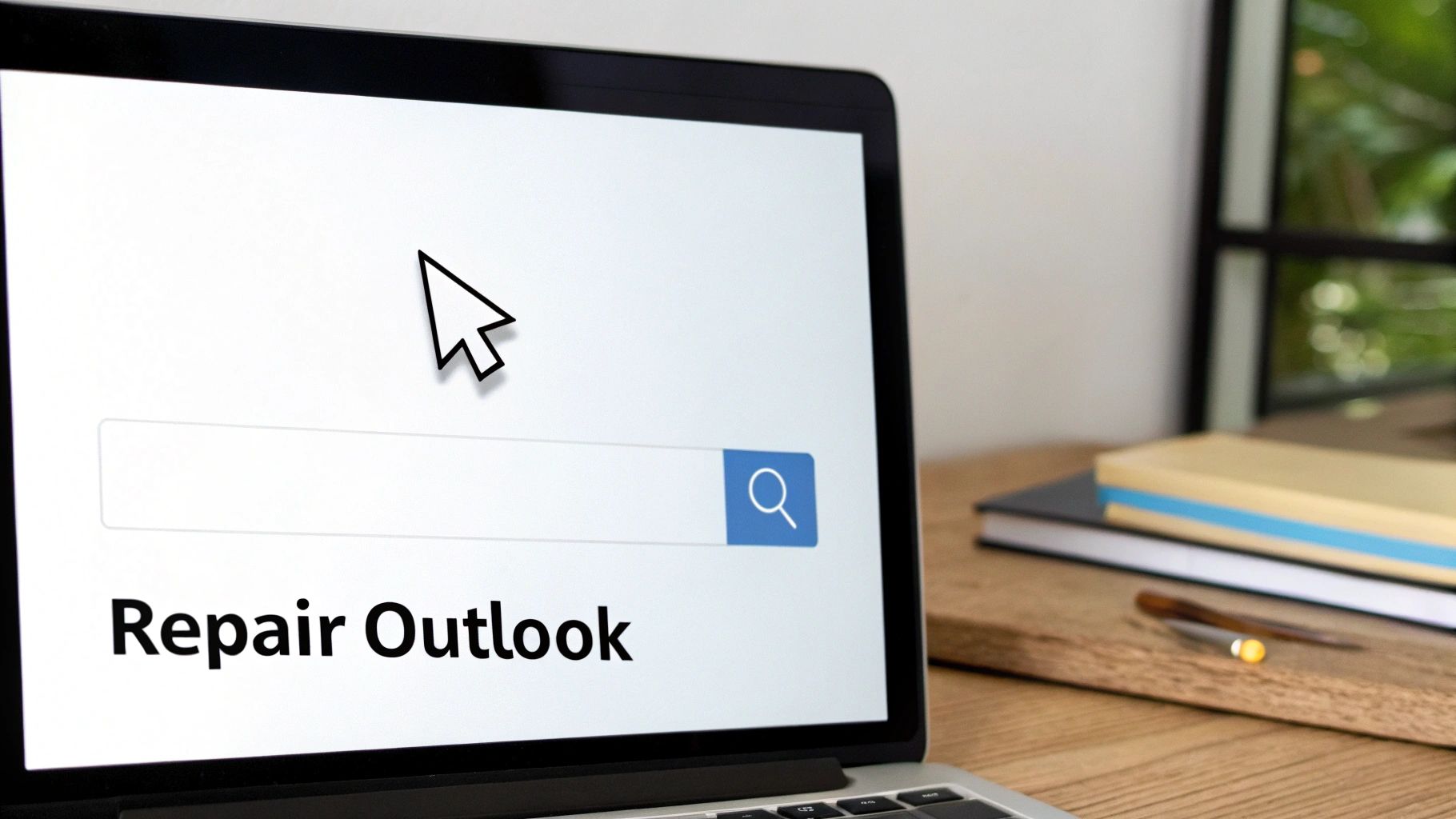
This happens more often than you might think. A while back, Australia experienced major email delays when an issue with Microsoft Exchange Online caused messages to get stuck in queues for hours, affecting businesses across the country. Microsoft was quick to acknowledge the issue, but until they rolled out a fix, all users could do was wait. You can read a full report on the Australian Microsoft Exchange outage to see how these things play out.
Knowing how to tell the difference between a glitch on your end and a systemic failure will save you a ton of stress.
How to Check for a Service Outage
The quickest way to find out if you're caught in a widespread issue is to check the official status page for your email service. These pages give you real-time updates on system health and any known problems.
- For Microsoft 365 Users: Your go-to is the Microsoft 365 Service Health status page. It provides detailed reports on any incidents and gives you an idea of when they expect things to be back to normal.
- For Hosting Provider Email: If your business email comes from a web hosting company, pop over to their website. Look for a page labelled "Network Status" or "Service Status".
- Check Social Media: Don’t underestimate the power of social media. Official support accounts on platforms like X (formerly Twitter) are often the first to post alerts about ongoing outages.
If any of these sources confirm an outage, the best thing you can do is sit tight and wait for the provider to sort it out.
Knowing where to find official updates is crucial. It stops you from fiddling with your settings and potentially creating new problems for yourself once the service is back online. During a provider-side outage, patience is your best friend.
What to Do While You Wait
Just because you can't fix the server doesn't mean you're completely stuck. First, let your team or key contacts know what's happening. A quick phone call or an instant message explaining that email is temporarily down will manage expectations and keep communication flowing.
This downtime can also be a good opportunity for a bit of digital housekeeping. For example, making sure your business domain details are current can head off future email headaches. If you're not sure about your domain's status, you might find our guide on how to check when a domain expires helpful. A simple check like this ensures your email service won’t get cut off because of a forgotten renewal—a completely different, but just as disruptive, problem.
Advanced Fixes for Persistent Email Problems
When you’ve cleared your outbox countless times, but Outlook still refuses to send, the issue often runs deeper than your desktop settings. The culprit is frequently at the domain level, tied to the authentication records managed through your web hosting or domain registrar.
Think of it like this: your Outlook settings are the correctly addressed package, but your domain's DNS records are the official verification that authorizes you to send it. If that verification is missing or incorrect, the package never leaves the warehouse.
Understanding Email Authentication
Every time your business email lands on a Gmail or Microsoft 365 server, those systems silently ask, “Can I trust this sender?” The answer lies in three DNS entries you configure for your domain.
• SPF (Sender Policy Framework): A public list of servers approved to send mail on your behalf. It’s like declaring, “Only servers at these IP addresses can send mail for my domain.”
• DKIM (DomainKeys Identified Mail): Attaches a cryptographic signature to each outbound message. Receiving servers check that signature against a public key in your DNS—if the email was tampered with, the signature breaks.
• DMARC (Domain-based Message Authentication, Reporting, and Conformance): The rulebook that tells other servers what to do if SPF or DKIM checks fail—quarantine, reject or deliver anyway.
Without these records correctly in place, major providers often treat your messages as suspicious and block them silently. If you’re still setting up a professional email system, make sure to buy a domain and email address from a provider that gives you full control over these essential DNS settings.
New Rules for Bulk Senders
Earlier this year, both Google and Microsoft tightened their bulk-email policies. If you’re distributing over 5,000 emails per day from your domain, valid SPF, DKIM, and DMARC records are now mandatory.
I once helped a client whose marketing newsletter suddenly stopped reaching hundreds of subscribers. The solution was straightforward: we implemented DKIM signing and published a DMARC policy. Their email deliverability and open rates rebounded almost immediately.
Sending high-volume email without proper authentication is like trying to cross a border with no passport—you simply won’t get through.
What You Should Do Next
You don’t need to become a DNS expert yourself, but knowing the right questions will speed up resolution with your IT team or hosting provider. Ask:
• Is our SPF record updated to include every service we use to send email (e.g., marketing platforms, CRMs)?
• Do we have DKIM and DMARC enabled and correctly configured in our domain's DNS settings?
• Are we compliant with the latest bulk-sender requirements for our daily email volumes?
Armed with this knowledge, you can steer the troubleshooting process and finally see your Outlook emails fly out of the outbox without a hitch.
Frequently Asked Questions About Outlook Sending Issues
Even after running through the usual fixes, you might still be scratching your head over a few stubborn Outlook quirks. Let's tackle some of the most common questions that pop up when emails just won't send.
Why Does Outlook Say Disconnected?
Ever glance at the bottom corner of your Outlook window and see "Disconnected," "Working Offline," or "Trying to connect…"? It’s a classic sign that Outlook can't communicate with your email server. More often than not, it's just a spotty internet connection.
But there's another culprit that catches people out all the time: you might have accidentally switched on "Work Offline" mode. It's an easy fix. Just go to the "Send / Receive" tab and click the "Work Offline" button to bring yourself back online.
Can a Large Attachment Stop All Emails From Sending?
Absolutely. This is a big one. If you try to send an email with an attachment that's larger than your email provider's limit, it can jam up your entire Outbox. That one oversized email gets stuck at the front of the queue, and nothing behind it can get through.
The solution is to go to your Outbox folder, find the email, and delete it. You can then resend the message without it, perhaps using a cloud storage link or file-sharing service for the large file instead.
It's a common trap to think Outlook will just skip over the problem email. The Outbox is a queue – when one item gets stuck, the whole line stops.
Do I Need SPF and DKIM for My Personal Email?
For a personal email address from a major provider like Gmail or Outlook.com, the answer is no. While SPF and DKIM are authentication lifesavers for businesses using a custom domain, you don't need to worry about setting them up for your personal account. The big providers handle all of that on their servers.
These DNS settings really only come into play when you're using a custom domain for your email, like you@yourbusiness.com. In that scenario, they're essential for building trust and proving to other email servers that your messages are legitimate.
Why Are My Emails Going to the Recipient's Junk Folder?
If your emails are leaving your Outbox but diving straight into the recipient's junk folder, you're dealing with a deliverability problem, not a sending one. It’s a sign that email filters are flagging your messages as suspicious.
There are a few reasons this might be happening:
- No Authentication: For business emails, a lack of proper SPF or DKIM records in your domain's DNS is a major red flag for spam filters.
- "Spammy" Content: Using certain trigger words, too many exclamation marks, excessive capitalization, or a heap of links can hurt your reputation.
- A Bad Reputation: If your domain's emails have been marked as spam by recipients in the past, your sender reputation takes a hit, making it more likely your messages will be filtered.
Keeping your content professional and ensuring your domain is properly authenticated with SPF and DKIM are your best bets for staying in the inbox.
For a reliable online presence, you need a solid foundation. At Hosting Tap, we offer everything from domain registration and business email to secure web hosting and cloud storage, giving you the tools to build and grow without the technical headaches. Find your perfect domain and get started today at https://hostingtap.com.