That sinking feeling you get when your website displays "error establishing a database connection" is something most website owners have felt. It looks like a catastrophe, but take a deep breath – it almost never means your website's data has vanished.
This error is really just a communication breakdown. Your website's public-facing files simply can't talk to the database that stores all your crucial content, like blog posts, pages, and user information.
What This Database Connection Error Actually Means
Let's think of your website as a restaurant. The WordPress files—your theme, plugins, and core code—are the dining room, the menu, and the servers. This is the part your visitors see and interact with.
The database, on the other hand, is the kitchen. It’s where all the valuable ingredients are kept: your posts, pages, user data, and settings. They're all stored and organised back there, out of sight. For the restaurant to work, the servers need a clear path to the kitchen to pick up the food.
The "error establishing a database connection" is like finding the swing door between the dining room and the kitchen suddenly locked. The servers can't get in to retrieve the orders, so they have nothing to serve the customers. Your website is still there, and all your precious data is safe in the kitchen, but the link between the two is broken.
Common Causes for the Breakdown
This communication failure isn't just random; something specific has usually triggered it. Getting a handle on these potential causes is the first real step toward fixing the problem and getting your site back online. Luckily, the most common culprits are often quite simple to fix once you find them.
A few things can lock that door:
- Incorrect Credentials: Your website needs a specific username and password to get into the database. If these details are wrong in your
wp-config.phpfile, the database will deny access. - Corrupted Database: It happens. Sometimes a plugin update goes sideways or a server has a momentary glitch, corrupting a part of your database and making it unreadable.
- Server Issues: The server hosting your database might be temporarily offline or just overwhelmed with traffic, meaning it can't respond to any requests from your site. This is where quality web hosting makes all the difference.
This error is one of the most common issues WordPress users face. It’s definitely alarming, but in most cases, it’s just a temporary snag with your site's configuration or server environment, not a permanent loss of data. Your content is typically safe and sound.
Fixing this is all about methodically checking each potential point of failure, starting with the most likely suspect—your database credentials. It's a bit like a locksmith trying different keys until they find the one that unlocks the door. It's similar to how an incorrect email server setting can block communication, which you can learn more about when you read up on what an MX record is. Just one wrong character in your database host name can lock you out of your entire site. This guide will walk you through the troubleshooting steps to restore that vital connection.
Verifying Your Database Credentials in wp-config.php
More often than not, that scary “error establishing a database connection” message comes down to something surprisingly simple: a typo. Your website’s most important configuration file, wp-config.php, holds the keys to your database kingdom. If even one character is out of place, the whole thing grinds to a halt. That’s why it’s always the first place you should look.
This single file contains four critical pieces of information WordPress needs to talk to your database. Think of them as the specific address and secret handshake required to access your website's data.
This infographic shows a typical workflow for a system administrator when faced with this common error, starting with the most critical first step checking credentials.
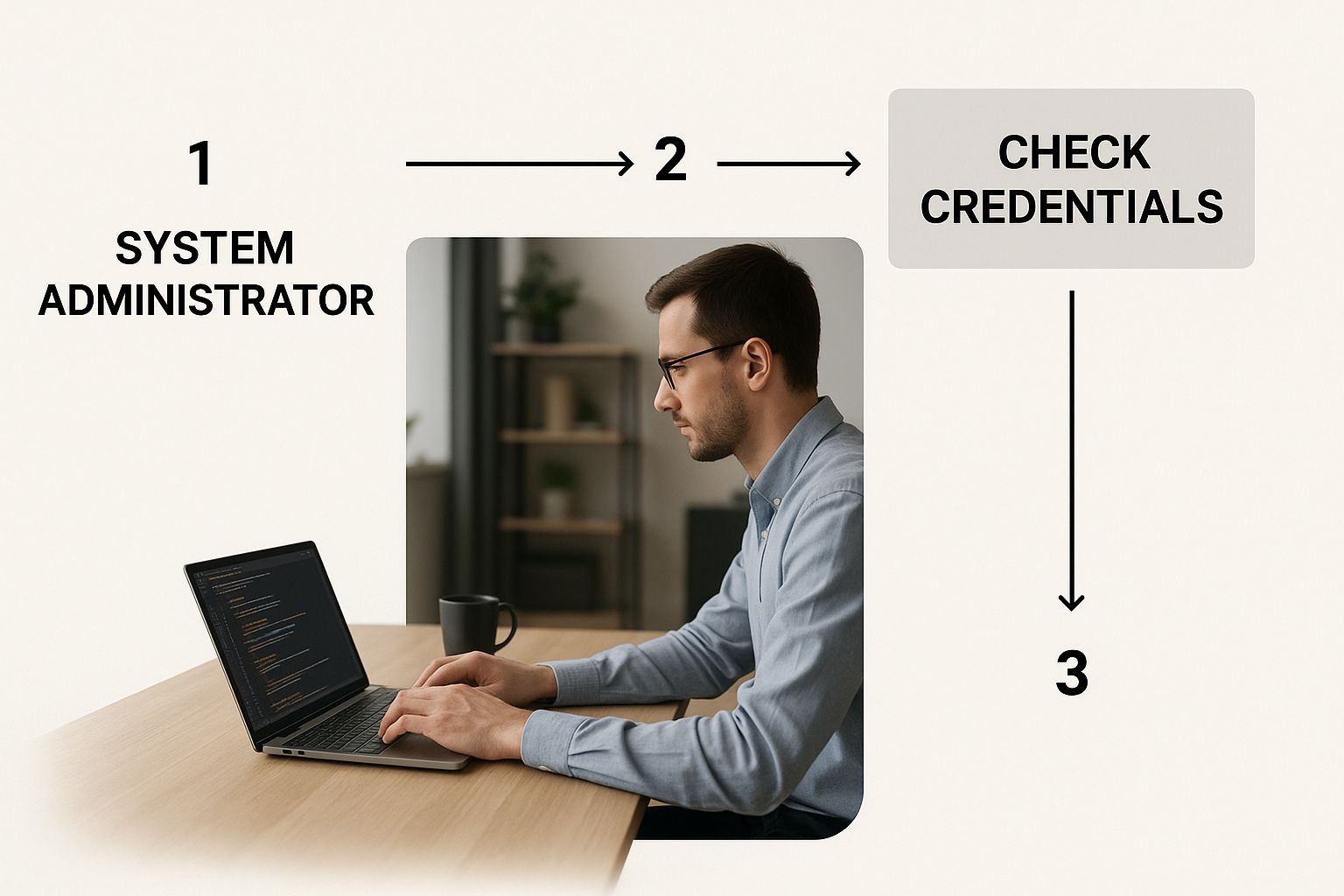
As the image highlights, taking a methodical approach, beginning with the config file, is the quickest way to figure out what’s gone wrong and get it fixed.
Locating Your Credentials
Once you open up your wp-config.php file, you need to hunt down four specific lines of code. These define the absolute essentials for your site's database connection.
DB_NAME: The unique name assigned to your database.DB_USER: The username that has permission to access that database.DB_PASSWORD: The password linked to that specific username.DB_HOST: The server address where your database lives.
With these in mind, your next job is to log into your HostingTap control panel. This is where you'll find the correct, server-side values for each of these items. Your mission is to carefully compare what’s in your hosting panel with what’s in your wp-config.php file. Precision is everything here—I always recommend copying and pasting directly to avoid any sneaky typos.
This kind of manual check is so important because human error is a massive factor in website issues. A recent Australian cybersecurity report found that within a year, 37% of Australian businesses faced a cloud data breach, and a staggering 64% of those were pinned on human error. A simple mistake like a misconfigured file can easily lead to connection errors or even worse.
I've put together a quick checklist to help you verify these details systematically.
Your wp-config.php Database Credentials Checklist
Use this table as a quick reference to verify each database constant in your wp-config.php file against your hosting account information.
| Constant Name | What It Does | Where to Find It | Common Mistake |
|---|---|---|---|
DB_NAME |
The name of your WordPress database. | In your HostingTap control panel, under 'Databases' or a similar section. | Using the wrong database name, especially if you have multiple sites. |
DB_USER |
The username with privileges to access the database. | Also in your HostingTap 'Databases' section, often listed alongside the database name. | Mixing up the username with your main hosting account login. |
DB_PASSWORD |
The password for the database user. | This is set when you create the database user. You can reset it in your HostingTap panel if you've forgotten it. | A simple typo or using an old, outdated password. |
DB_HOST |
The server location of your database. | This is usually specified in your hosting account details or support documentation. | Incorrectly assuming it's 'localhost' when it's a dedicated server address. |
Taking a moment to double-check each one of these can save you hours of frustration.
Common Scenarios and Fixes
One of the most frequent mix-ups I see is with the DB_HOST value. For most hosting environments, especially shared hosting here at HostingTap, this value is simply ‘localhost’. This just tells WordPress that the database is on the same physical server as your website files. Easy.
However, things can get tricky. With some managed hosting plans or more advanced setups, your database might be housed on a completely different server. In that scenario, the DB_HOST will be a specific server address or IP. This is a common culprit if you've just migrated your site or changed your hosting plan. This process is quite different from just moving your domain, which you can learn more about in our guide on how to transfer a domain name.
Pro Tip: When you’re editing your
wp-config.phpfile, be extra careful not to change anything else. A single misplaced comma or a deleted apostrophe can take down your whole site with a different set of errors.
After you've checked and, if needed, corrected these four values, save the wp-config.php file. Now, head back to your website and hit refresh. A huge percentage of the time, this simple verification is all it takes to fix the "error establishing a database connection" and bring your site back online instantly. If the problem is still there, it's time to dig a little deeper into other potential causes.
Diagnosing Web Hosting and Server Issues
So, you've meticulously combed through your wp-config.php file, and every last credential is correct. What now? It’s time to look beyond your website’s files. The problem might not be with your site at all, but with the server environment it lives in. This is a common scenario when that dreaded "error establishing a database connection" message pops up, especially if you're on a subpar hosting plan.
Sometimes, the database server itself just becomes unresponsive. This can happen for a few reasons, but one of the usual suspects is resource exhaustion, especially on crowded shared hosting plans.

Imagine your latest marketing campaign goes viral. Suddenly, your website traffic surges—which is fantastic news! The catch? If your hosting plan isn't built to handle that kind of load, the server can get completely overwhelmed. Too many simultaneous requests can max out the server’s memory or CPU, causing the database to simply give up and stop responding to new connections.
Checking Server Status and Resources
Before you start to panic, the first practical step is to see if your hosting provider is already aware of an issue. Most reputable hosts, including us at HostingTap, have a public status page. A quick glance there can tell you if there's a wider outage affecting their servers, potentially saving you a whole lot of troubleshooting time.
If the status page shows all systems are green, your next move is to dig into your account's specific resource usage. Log into your HostingTap control panel and find the metrics for:
- CPU Usage: A sustained spike to 100% is a dead giveaway that your server is struggling to keep up.
- Memory Usage: If your memory usage is constantly hitting its limit, the server might not have enough breathing room to run the database service properly.
- Concurrent Connections: Hosting plans often have a cap on how many simultaneous connections the database can handle. A big traffic spike can blow past this limit in no time.
This is exactly why finding the right hosting plan from the get-go is so important. For anyone just starting out, our guide on the best web hosting for small business can point you towards a plan with the right amount of muscle.
How to Contact Support Effectively
When you suspect a server-side problem, reaching out to the HostingTap support team is your best bet. But how you phrase that support request can make a massive difference in how quickly things get sorted. Instead of just firing off a message saying "my site is down," give them specific, actionable information to work with.
To get the fastest resolution, you need to arm the support team with context. Tell them when the error started, what you were doing right before it happened, and any recent changes you’ve made. This turns a vague problem into a focused investigation.
When you get in touch, be sure to include these key details:
- Recent Changes: Did you just install or update a plugin? Activate a new theme? Make any manual changes to your site files? Let them know.
- Traffic Surges: Mention if you were expecting a significant jump in visitors from a newsletter, a popular social media post, or an ad campaign.
- Troubleshooting Steps Taken: Briefly explain that you've already confirmed your
wp-config.phpcredentials are correct. This tells them they can skip that initial step and start looking deeper into server-side issues.
By providing this context, you help the support team diagnose the "error establishing a database connection" much, much faster. It turns a frustrating roadblock into a collaborative problem-solving effort.
Repairing a Corrupted Database
If your website’s credentials and the server itself are all good, the next place I'd look is the database. I know the phrase "corrupted database" sounds like a total nightmare, but honestly, it’s usually more of a temporary glitch than a full-on catastrophe. WordPress even has a handy, built-in tool just for this kind of situation.
So, how does a database get corrupted? Imagine your website is in the middle of saving a new post right when the server has a momentary hiccup during an update. That tiny interruption can leave a database table scrambled and unreadable, which is often what triggers that dreaded error message.

Activating the WordPress Database Repair Mode
To get the repair process started, you’ll need to pop into your wp-config.php file and make one small, but very important, edit. This is the same file where your database credentials live, so you might already be familiar with it.
You just need to add a single line of code. I usually place it right before the line that says /* That's all, stop editing! Happy publishing. */ to keep things tidy.
define('WP_ALLOW_REPAIR', true);
Once you’ve saved that change, you've essentially unlocked a hidden repair page on your website. Be aware, though, that this page is now publicly accessible to anyone who stumbles upon the URL, which is a big security risk we’ll deal with in a moment.
The link between system faults and data problems is well known. Things like misaligned databases can absolutely cause an error establishing a database connection and, in worse cases, even lead to accidental data leaks. While human error often grabs the headlines, these underlying system issues really highlight why robust repair tools are so crucial. You can find more insights on how system faults contribute to data breaches on Statista.
Running the Repair and Optimisation Tool
With the repair mode switched on, head over to a special URL. Just tack /wp-admin/maint/repair.php onto the end of your website’s domain.
You’ll see two options on the page:
- Repair Database: This is the quick fix and your main goal right now. It scans for common issues and patches up any corrupted tables.
- Repair and Optimize Database: This does everything the first option does, plus it tidies up your tables for better performance. It takes a little longer but can be a good bit of housekeeping if your site has been feeling a bit sluggish.
For now, just click "Repair Database" and let it do its thing. WordPress will give you a status update when it’s done, showing a list of the tables it checked and fixed.
CRITICAL: As soon as the repair is finished, your very next step is to go straight back into your
wp-config.phpfile and remove thedefine('WP_ALLOW_REPAIR', true);line you added. If you leave this active, your database is vulnerable because anyone can access the repair page without needing to log in.
Once you've removed that line and saved the file, go check your website. In many cases, this is all it takes to fix the connection error and bring your site back online. It’s a surprisingly powerful and straightforward solution for one of the most frustrating WordPress issues.
Prevention: The Best Fix for Database Errors
Right, you’ve sorted out the "error establishing a database connection" and your site is back online. That’s a massive relief. But the job isn't quite done. Now, we shift from firefighting to future-proofing.
The real win isn't just fixing the error—it's making sure you never have to see it again. This means moving from a reactive scramble to building smart, consistent habits for your website's health.
It all starts with your hosting. Think of quality hosting as the foundation of your website's stability. Choosing a premium managed provider like HostingTap is your best first line of defence. Our servers are already optimised for WordPress, which seriously cuts down the risk of resource overloads or weird server glitches that can take your database offline. Plus, having expert support on standby means you've got a team ready to jump in before a small hiccup turns into a full-blown outage.
Establish Essential Maintenance Habits
Beyond a solid hosting foundation, regular website maintenance is non-negotiable. It’s what keeps your site secure and stable. Nailing these simple habits will dramatically lower your chances of dealing with database errors down the track.
- Automate Daily Backups: Don't rely on your memory for this. Seriously. Set up automated daily backups for both your website files and your database. At HostingTap, we offer robust cloud storage solutions that integrate seamlessly with backup plugins, giving you peace of mind.
- Update Everything Consistently: Outdated software is like leaving your front door unlocked. Make it a routine to update your WordPress core, themes, and plugins. Developers don't just push out updates for new shiny features; they’re patching security holes and fixing bugs that could lead to database conflicts or, worse, corruption.
- Leverage Security Plugins & SSL: A good security plugin is like a 24/7 security guard for your site. Pair it with an SSL certificate to encrypt data between your users and your server, protecting sensitive information and boosting trust.
A proactive approach to security isn’t just a nice-to-have anymore. By shoring up your defences, you're not just protecting your uptime; you're safeguarding the sensitive data stored in your database.
This is more critical than ever, especially with the surge in cyber threats. Recent data from the Office of the Australian Information Commissioner showed that data breach notifications from January to June 2024 hit a four-year high. Cybersecurity incidents were behind a whopping 38% of them, and one major breach alone impacted over 10 million Australians. It's a stark reminder of the risks. You can read the full report from the OAIC to get a clearer picture of the current threat landscape.
Pairing strong security with a memorable domain is a smart move. If you're looking for the right place to start, our guide on the best domain name registrars can point you in the right direction. By combining great hosting with diligent maintenance, you’re creating a much more stable environment where database errors simply struggle to take hold.
Got Questions? Let’s Clear Things Up
Even after you've worked through the troubleshooting steps, it's natural to have a few questions lingering. Seeing an "error establishing a database connection" is stressful, no doubt about it. So, let's tackle some of the most common worries to give you some peace of mind.
Think of this as the final check-in, where we address those specific "what if" scenarios that pop up when you're in the thick of it.
Does This Error Mean My Data Is Lost Forever?
Deep breath. The answer is almost certainly no. This is the first thing everyone worries about, but you can relax on this front. The error is about a communication breakdown, not a data wipeout.
It simply means your website's files can't 'talk' to the database where everything is stored. Your posts, pages, user info, and all that hard work are usually safe and sound. Once you get the connection working again, your content should be right where you left it.
My Site Shows The Error, But Wp-Admin Says Tables Are Unavailable
This is a classic sign of a corrupted database. What's happening here is that WordPress is successfully connecting to the database server, but once it gets there, it can't actually read the tables inside.
The fix is usually the built-in WordPress database repair function. You can switch this on by adding the line define('WP_ALLOW_REPAIR', true); to your wp-config.php file, just as we covered earlier in the guide.
In a weird way, this specific version of the error is actually good news. It confirms that your database credentials and server connection are probably fine, so you can stop second-guessing your
wp-config.phpfile and focus your energy on running the repair tool.
Can A WordPress Plugin Or Theme Cause This Connection Error?
Absolutely, though it's usually an indirect cause. A poorly coded plugin or theme can sometimes flood your database with an overwhelming number of requests all at once. When this happens, the server can get bogged down and start refusing new connections, which triggers the database error message you see on the front end.
If you have a hunch this might be the issue, there's a quick way to check.
- Fire up your FTP client and connect to your website's files.
- Head over to the
/wp-content/directory. - Find the
pluginsfolder and just rename it to something likeplugins_old.
This move instantly deactivates every single plugin on your site. If your site pops back online, you've found your culprit. From there, you can rename the folder back to plugins and then reactivate them one by one in your WordPress dashboard until you find the one causing the trouble. You can use the exact same trick for your themes folder if you think a new theme is to blame. It is also a good practice to check when your domain expires to ensure all aspects of your site's infrastructure are in good standing.
What Is The Best Way To Prevent This Happening Again?
You know what they say: prevention is always better than a cure. A few good habits can dramatically lower the odds of you ever seeing this error message again.
It all boils down to three simple practices:
- Choose High-Quality Hosting: A stable, well-managed server environment from a provider like HostingTap is your best first line of defence against connection timeouts and server-related glitches.
- Maintain Regular Backups: Your ultimate safety net. Make sure you have automated, daily backups of both your website files and your database.
- Keep Everything Updated: Stay on top of updates for your WordPress core, themes, and plugins. These updates often patch bugs and security holes that could otherwise lead to database problems down the road.
Ready to build your online presence on a reliable foundation? At Hosting Tap, we offer secure web hosting, easy domain registration, and expert support to keep your website running smoothly. Start building your website today!
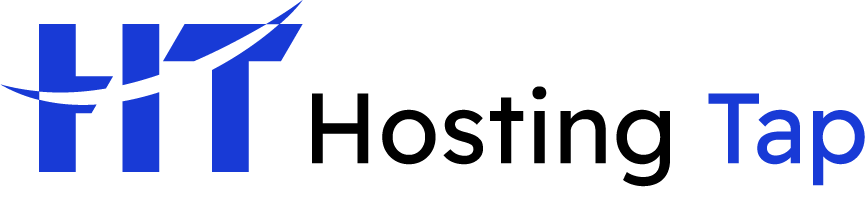





[…] content and settings. An error here can lead to all sorts of frustrating problems. Our guide on fixing a database connection error can help you understand some of the common causes. Just remember, checking that your backups […]
[…] The technical foundation is solid and reliable. Built on Linux hosting with the industry-standard cPanel control panel, it provides a stable and secure environment. Managed SSL and automated backup options are included, ensuring that crucial security and data protection measures are handled for you. For those facing common website issues, Hosting Tap also provides helpful resources, such as guides on how to resolve common database connection errors. […]