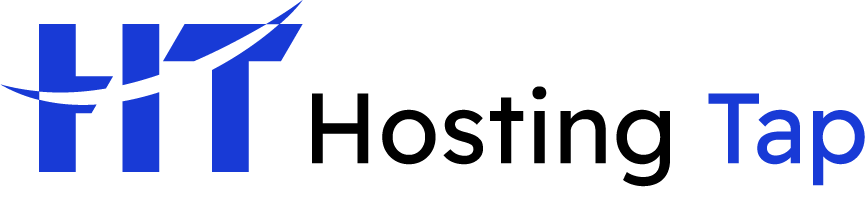Setting up a business email is straightforward: you get a custom domain name, sign up with a dedicated email hosting service like Hosting Tap, and create your address (think yourname@yourbusiness.com). It’s a simple change that swaps out a generic, forgettable address for something that immediately builds trust and credibility.
Why Your Business Needs a Professional Email Address

Let’s be honest, using an email like bestplumber92@gmail.com can seriously undermine your credibility. It doesn't project the professional image your business deserves.
Think of a custom domain email—like hello@yourbusiness.com—as your digital handshake. It’s often the very first impression a potential client has of your business, and it reinforces your brand with every single message you send.
Imagine a contractor sending a high-value quote from their personal Hotmail address. The client might pause, wondering if the business is legitimate or established enough to handle a major project. A professional email address completely removes that doubt, showing you're a serious contender.
Building Trust and Brand Identity
Every time you hit 'send', you're marketing your business. It's a subtle but powerful opportunity. A custom email address constantly promotes your brand, making your company name that much more memorable. It signals to clients, suppliers, and partners that you are serious and properly invested in what you do.
A professional email address is more than just a communication tool; it's a foundational element of your brand's identity and a key driver of customer trust. It shows you've moved from a hobby to a serious enterprise.
When you're learning how to set up a business email, it helps to see the full picture. If you're starting from scratch, you can buy a domain and email address together, which simplifies those crucial first steps and gets you online faster.
Choosing Your Domain and Email Hosting Provider
Alright, before we get into the nuts and bolts of the setup, let's talk about the first big decision you need to make: picking a domain name and an email hosting provider. Think of these as the digital address and mailbox for your business—they're the foundation of your professional online identity.
Nailing the Perfect Domain Name
For any business, securing a domain that matches your brand is a top priority. A .com domain is globally recognized and often the first choice, but local extensions like .com.au or .co.uk are fantastic for signaling your location to local customers and can even help with local search rankings.
My best advice? Keep it short, make it memorable, and try to have it reflect your brand name directly. Avoid quirky spellings, hyphens, or numbers if you can—they just make it harder for people to find you. If you need a hand navigating the options, our guide on finding the best domain name registrar is a great place to start.
Finding the Right Hosting Plan
Once you've got your domain sorted, it’s time to choose an email hosting plan. You’ll generally come across two main paths here.
- Bundled Web Hosting: A lot of our web hosting packages at Hosting Tap come with email hosting included. This is a super cost-effective way to go if you’re building a website anyway, as it keeps everything under one roof. Simple and efficient.
- Dedicated Email Hosting: Maybe you don't need a full website just yet, or your email needs are a bit more demanding. In that case, a standalone email hosting plan is perfect. It gives you more powerful features, beefed-up security, and heaps more storage just for your messages.
Let's be real, email is the lifeblood of modern business. The average office worker gets around 121 emails every single day. With that kind of volume, you simply can't afford to have an unreliable setup.
When you're comparing plans, look closely at the storage limits (how much each inbox can hold), the quality of the spam filtering, and how easily you can add more users down the track. A solo entrepreneur might be fine with a basic plan, but a growing team will need something that can scale without causing headaches.
To help you figure out what’s right for you, let’s break down some common options.
Comparing Business Email Hosting Options
Choosing the right plan really depends on where your business is at right now and where you see it going. A startup has very different needs to an established company with a large team.
| Feature | Basic Plan (e.g., Solo Entrepreneur) | Growth Plan (e.g., Small Team) | Premium Plan (e.g., Established Business) |
|---|---|---|---|
| Mailbox Storage | 5 GB per user | 25 GB per user | 50 GB+ per user |
| Number of Users | 1-3 | 5-20 | 20+ |
| Spam & Virus Protection | Standard | Advanced Filtering | Enterprise-Grade Security |
| Shared Calendars | Basic | Yes, with team features | Yes, with advanced permissions |
| Archiving & Backup | Manual | Daily Backups | Automated Archiving & Compliance |
| Typical Cost | Low (often bundled) | Moderate | Higher |
As you can see, the right choice is all about matching the features to your business's scale and communication needs. A basic plan is perfect for getting started, but don't be afraid to upgrade as your team and email volume grow.
Your Guide to Setting Up Email with Hosting Tap
So, you’ve sorted your domain and hosting plan. Brilliant. Now for the fun part: getting your professional email up and running. Setting up your business email with Hosting Tap is refreshingly straightforward, designed to get you from zero to sending branded messages in just a few minutes.
First things first, you'll need to log in to your Hosting Tap control panel. Think of this as your mission control for everything related to your website and email. Once you're in, find the email accounts section—this is where you'll start creating individual mailboxes for yourself and your team.
Creating Your First Mailboxes
Before you start clicking buttons, take a moment to think about a clear naming convention. For individuals, something like firstname.lastname@yourbusiness.com (e.g., jane.doe@yourbusiness.com) looks clean, professional, and is easy to standardise across the business. Consistency is your friend here, especially as your team grows.
Beyond individual accounts, you’ll also want to set up some role-based addresses. These aren't tied to a specific person but rather to a business function.
- sales@yourbusiness.com: The perfect drop-point for all new enquiries.
- support@yourbusiness.com: Keeps customer service organised and responsive.
- accounts@yourbusiness.com: Makes sure invoices and billing questions land in the right hands.
Using these general addresses makes your business feel more established right out of the gate. Plus, it means critical emails won't get stuck in someone's inbox while they're on holiday.
A quick but crucial tip: when you create a new mailbox, always assign a strong, unique password. It’s your first line of defence. Mix it up with upper and lower-case letters, numbers, and symbols to keep it secure.
This infographic gives you a bird's-eye view of how the email setup flows inside a typical hosting control panel.
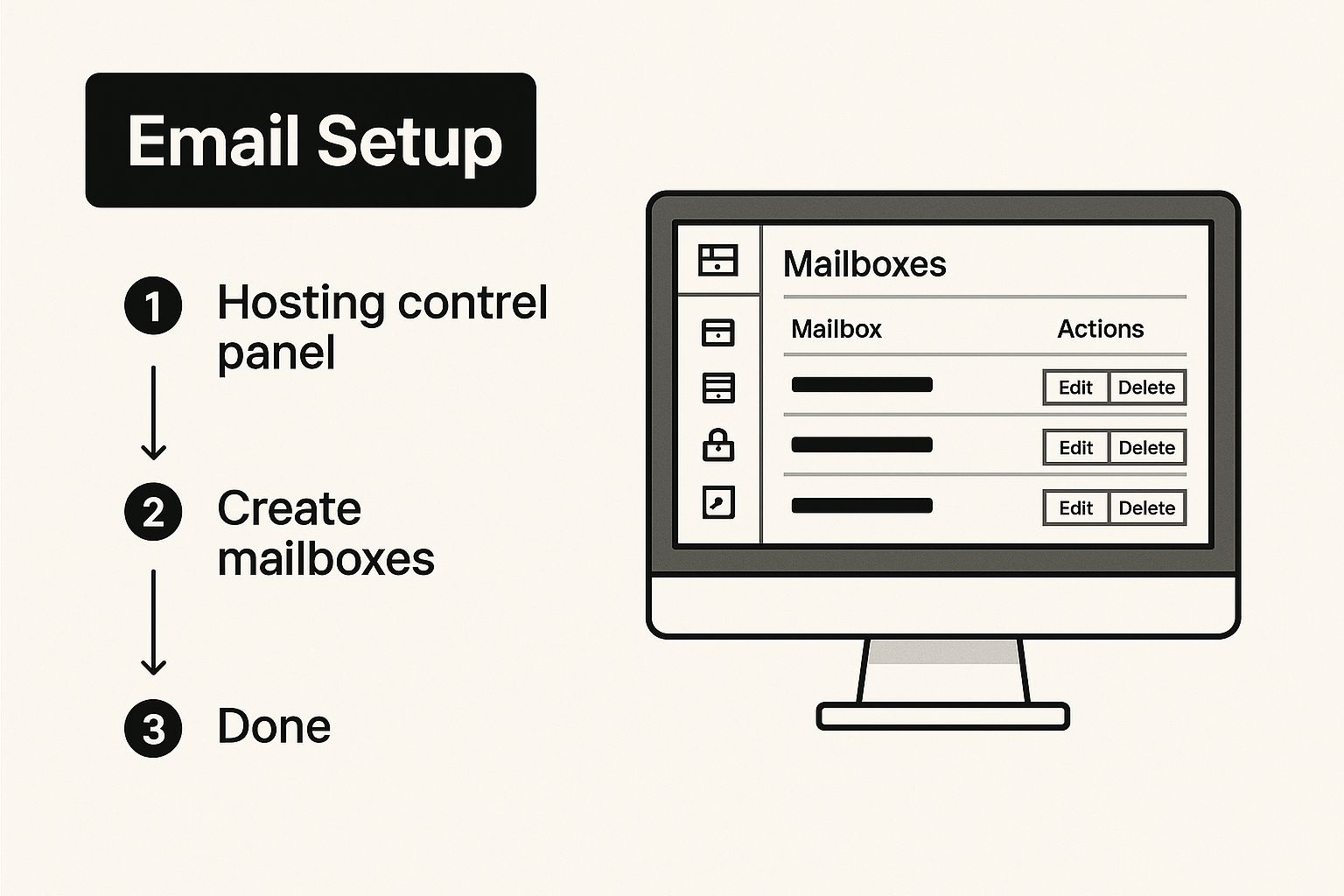
As you can see, the path from logging in to creating new mailboxes is logical and designed to be user-friendly.
Managing Storage and Technical Settings
Each mailbox you create will have a storage quota, which you'll set during the setup process. Try to be realistic here. A graphic designer who sends massive files back and forth will need a lot more space than an admin assistant. It’s a good idea to monitor usage now and then and adjust quotas as needed—this will stop important emails from bouncing back because of a full inbox.
Now, let's touch on something a little more technical: your domain's MX records. These are basically the postal address for your email, telling the internet where to deliver messages intended for your domain. While Hosting Tap usually configures this for you automatically, it’s helpful to know what they do. If you're curious and want to go a bit deeper, you can learn more about what an MX record is and why it's so fundamental.
Our goal is to make the whole process feel completely manageable, even if you’ve never seen a control panel before in your life. With these steps under your belt, you’re well on your way to a much more professional online presence.
You’ve got your new business email, which is great, but it's not doing you much good sitting on a server. The final piece of the puzzle is getting it onto the devices you use every day—your laptop, your phone, maybe even your tablet.
Let's get your professional email connected to apps like Outlook or Apple Mail, so you can start sending and receiving messages from anywhere.
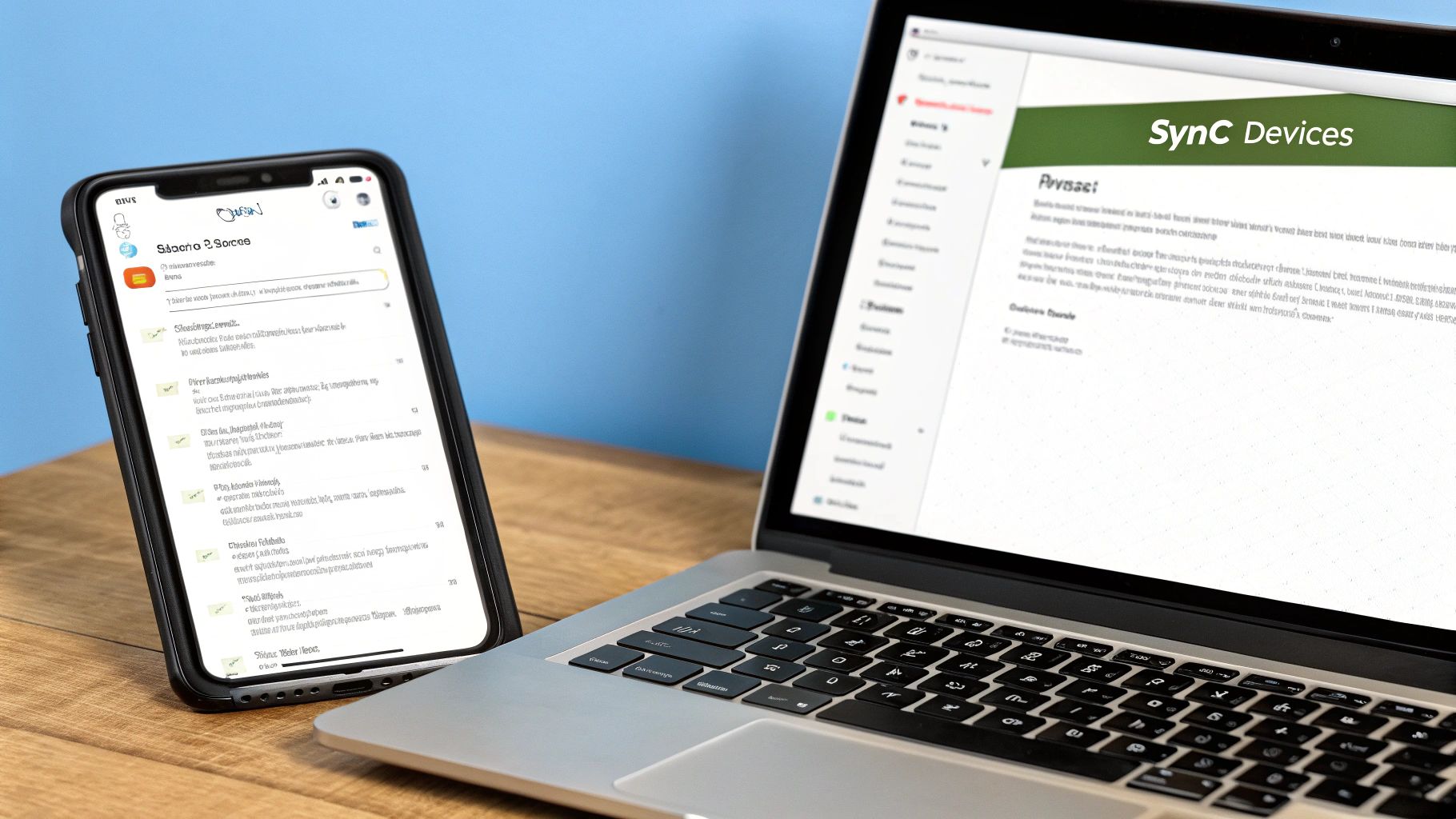
This process is all about telling your email app how to talk to our Hosting Tap mail servers. Think of it like giving it the right address and a key to get in. You can find all the server settings you'll need—things like incoming and outgoing server names and port numbers—right inside your Hosting Tap control panel. It's usually in the same email account section where you created the mailbox.
Choosing Between IMAP and POP3
When you're setting up your email client, you'll hit a fork in the road: IMAP (Internet Message Access Protocol) or POP3 (Post Office Protocol 3). For pretty much any modern business, the choice is a no-brainer.
IMAP is the go-to standard for syncing your email across multiple devices. It leaves all your emails on the server. That means when you delete a message on your phone or file it into a folder, that change is instantly reflected everywhere else. It's seamless.
POP3, on the other hand, is an older protocol that usually downloads emails to just one device and then deletes them from the server. This can lead to a real mess if you check your email from more than one place, creating disconnected inboxes and lost messages. Stick with IMAP.
Configuring Your Devices
Once you've got your server settings and you've decided on IMAP, the rest is pretty straightforward. Whether you're on an iPhone, an Android, or a desktop computer, you'll look for an "Add Account" option in your settings.
From there, you'll probably need to select "Other" or "Manual Setup" to enter the server details you grabbed from Hosting Tap.
If you hit a snag and your device won't connect, sometimes the culprit is old network data getting in the way. A quick and easy fix is to learn how to flush DNS, which clears out your device’s cache and helps it make a fresh connection.
With your account all linked up, you're officially ready to send and receive professional emails from wherever you are.
Optimising Your Email for Professionalism and Compliance
Nailing your professional email address is a brilliant first step, but how you present yourself in every single message is what truly shapes your brand's reputation. It’s those small, consistent details that build a trustworthy image with every interaction.
Think of your email signature as your digital business card. It’s non-negotiable. With a polished signature, you’re instantly providing your name, title, and key contact details, reinforcing who you are and keeping your branding consistent with zero extra effort.
Mastering Your Signature and Disclaimers
Beyond a signature, businesses—especially those in regulated fields like finance or healthcare—really need to think about email disclaimers. These legal notices are your first line of defence, helping manage liability and communicate crucial confidentiality information. It's a simple way to meet professional expectations for correspondence.
Unfortunately, getting this right is often a messy, manual job. Many businesses still struggle with updating signatures and disclaimers by hand. This leads to inconsistent branding and compliance risks, with responsibility scattered across different departments and no single system to keep things in check.
Setting up an automated signature and disclaimer isn't just a time-saver. It's about ensuring every email that leaves your domain—from sales to support—is professional, on-brand, and compliant.
This one strategic move turns your email from a simple messaging tool into a powerful branding asset. And that consistent branding builds trust, which is absolutely vital when you need to renew a domain name or handle other sensitive business that relies on your digital identity. By standardising these final touches, you make sure every message you send is working for your business.
Got Questions About Your Business Email Setup?
Even the most straightforward guides can leave you with a few questions when you're setting up a new business email. That's completely normal. Let's walk through some of the most common queries to help you clear any hurdles and get your communication flowing.
Can I Move My Old Emails to My New Business Account?
Yes, absolutely. You don't have to start with a blank slate. Most professional email hosts, including us at Hosting Tap, have tools or services ready to help you migrate your old emails. Typically, this involves exporting your existing mailbox from a provider like Gmail and then importing it into the new server.
It’s a very common step, so don't feel like you have to abandon years of correspondence. My best advice is to reach out to your host's support team. They can give you a specific walkthrough to make sure no important data gets lost in the move.
What Is the Difference Between an Email Alias and a Mailbox?
This is a fantastic question, and understanding the answer can genuinely save you money. Here’s how I explain it:
- A mailbox is a full-fledged inbox. It has its own login, password, and dedicated storage space (like
sara@yourcompany.com). You pay for each of these. - An alias, on the other hand, is simply a forwarding address. It doesn’t have its own inbox or storage. For example, you could set up
info@yourcompany.comas an alias that sends all incoming mail straight to Sara's mailbox.
Aliases are perfect for creating role-based addresses like
sales@orsupport@without paying for extra mailboxes. It’s a simple trick to make your small business look bigger and more organised right from the start.
How Can I Protect My Business Email from Spam and Phishing?
Professional email hosting comes with some powerful, built-in security right out of the box. At Hosting Tap, for instance, we use advanced spam filters that automatically catch the vast majority of suspicious emails before they even have a chance to land in your inbox.
But you can do more. For maximum security, you should always enable two-factor authentication (2FA) on your account—it’s one of the single best defences you have. It's also vital to get your team into the habit of spotting phishing attempts, which are those sneaky emails that create false urgency or ask for sensitive details.
A good rule of thumb we always share is simple: never click on strange links or download attachments you weren't expecting.
Ready to create a professional email that builds trust and grows right alongside your business? Hosting Tap provides secure, reliable email hosting that’s genuinely easy to set up and manage. Get your custom business email today!